The fix doesn't seem to have worked, at least not for my TV recordings. I'm not sure how this even can work though, now that I think about it.
I think MC is too quick. I'll post "evidence" and an explanation later.
So, I just did a few tests with the new build. MC was left running for each of these tests (which were done all on my server machine with local disks).
1. I recorded a short piece of a show in SageTV, and watched how the file modified date reacted in Windows Explorer.
2. I copied a big (6.19GB) MPEG-4 TS file from my desktop into a watched folder (M:\incoming\)
3. I'm currently recording a longer piece of a show, and I ran
Update Library from Tags on it in MC, while listed in the "rejects" Smartlist, and while the file was still actually recording (it still is as I write this).
Here were the results:
1. TheGoldenGirls-S04E10-StanTakesaWife-5625698-0.tsTo reiterate, I recorded a small piece of this show, letting the recording end on its own and get saved by Sage.
The file failed to auto-import during, and after recording. I gave it a good hour from when it finished recording without doing anything other than leaving Media Center open and checking for new items to show up in my "recently imported" view in MC. The file never auto-imported on its own. I then manually Ran Auto Import Now, and it reported that one was skipped because it was bad, blah blah blah. While the file was recording, the Date Modified started out matching the Date Created on the filesystem. This didn't change until the file was done recording, and then it jumped to the end timestamp of the show. See the following screenshot:
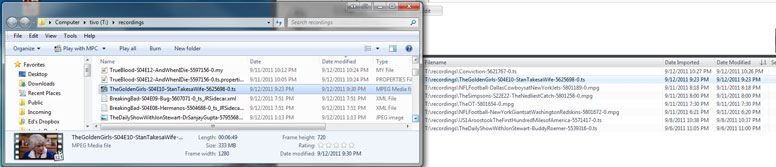
Click to enlarge.This screenshot is showing this recording after the recording finished (much later) in both Windows Explorer and my "Rejected Imports" list in MC. As you can see, the Date Modified is 9:30PM, which is when that episode of Golden Girls ended (btw, give me a break, I just picked something ending soon and hit record). While the recording was in progress, the Date Modified on the filesystem matched the Date Created at 9:23PM. But as soon as it was done, and I hit refresh in Windows Explorer, it was listed as 9:30pm. MC continues to list a Date Modified for this file (in the Smartlist) of 9:23PM, even now (I just hit refresh). The Date Imported is interesting, because you can see that MC is basically picking up the files very quickly after they are first created. It lists the same time as that Date Created from Windows Explorer (which matches what time it was when I said "go"). I'd bet MC actually always "detects" them
extremely quickly but I have no way to test this, but I think that's part of the problem.
To be clear, this file exists, and plays in other players currently. MC will not auto-import it and it remains on the "bad files" list.
2. big file copy test.tsThis second test is simple. I took a big old 6.19 TS Movie recording, already in MC (for a
long time, it was recorded in 2009), and copied it to the desktop. I waited for it to finish copying, and then I renamed it "big file copy test.ts". I then copied this file into M:\incoming\, which is a watched folder in MC.
The file failed to auto-import during, and after copying. It did not "automatically" AutoImport, and it (still) rejects when I manually choose Run Auto Import Now. The file modified timestamp on the filesystem worked as described by Matt above. Originally matched the time I started the copy running, then switched back to the file's original created date when the copy finished.
Here's another screenshot like the one above, for this copied file test now:

Click to enlarge.So, this is much like the opposite of above. The date MC first "saw" it was apparently tonight at 10:43PM, and it lists that as the Date Imported in the rejected files list. Interestingly, MC lists the Date Modified as one minute prior. I don't know if that means anything. I may have started the file copy right at a "minute transition". Either way, refreshing the list doesn't change this. And, as you can see, now that the file copy is done, Windows explorer lists it as July 10, 2009, which is when it was originally recorded.
And, yep, the copy plays.
3. Conviction-5621767-0.tsHere's, perhaps, the most interesting. I recorded this file for longer, and did some tests on it while it was actively recording in SageTV. Like I said before, this file is still recording right now (but it won't be long now till the movie is over).
The file is listed in my Rejected Imports list in MC, and fails to auto-import even if I run it manually, just as before. However, I selected the file in this list in MC and did a
Update Library (from tags) on it. MC then detected it properly as a Video file, and filled in the Duration, Bitrate, Dimensions, and made a thumbnail of the file. Here it is in MC after running that command, still showing the rejects playlist:
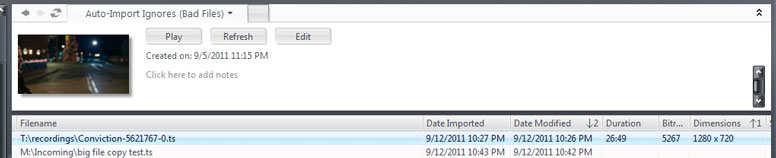
So, I opened this file in Media Player Classic HC. It plays just fine, while being actively recorded by Sage.
So, then I drug the file from the Rejects list in MC up to the titlebar, chose Play, and we get:
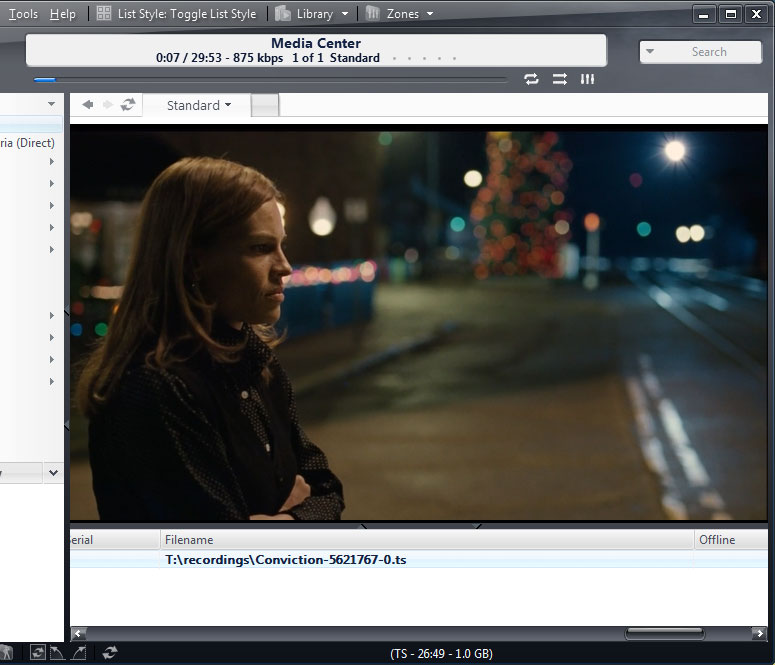
The file, while still being recorded by SageTV,
plays fine in MC. I can skip ahead and back, and see no apparent problems playing the file in MC. As soon as I play the file, of course, MC imports it because I have that option enabled. But, it imports with absolutely no tags set at all except those picked up by the Update Library command, including [Name].
So, then I went back to #2 (the big file copy test) and did Update Library (from Tags) on it in MC's Rejects list. It too got a Thumbnail, dimensions, and the rest. So then, without trying to play it (I'm sure it will play), I tried manually Run Auto Import Now. Nope, still won't import, and still is listed in the Rejects list.
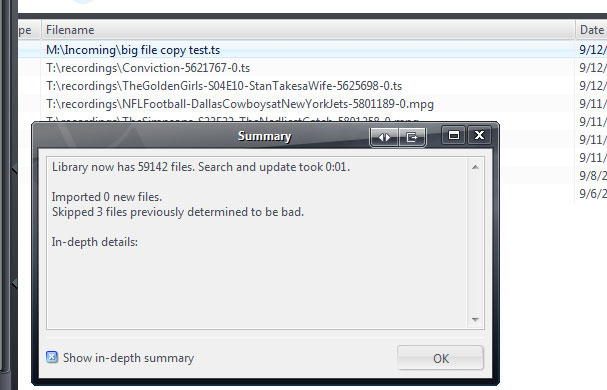

 Author
Topic: 168 reporting 'bad' AVI files (Read 9045 times)
Author
Topic: 168 reporting 'bad' AVI files (Read 9045 times)

