How did you come up with those mix percentages! :-)
I have a spreadsheet.
That's a very generalized one that I use for an "all music" type Playlist (it is similar to the one I use as my "master list" to sync to my phone). I have others that have far fewer Genres included which are more specialized.
For example, I have one called "Strings and Things" that is:
50% Americana
30% Folk
15% Psychedelic Rock
5% Classic Rock
I give them corny names that are easy to remember and understand for anyone who might wander up and want to use them.
Another handy tip, along the same lines...
Play Doctor Driven Views:You can save these fancy Play Doctor lists to your Playlists section in your tree, but it isn't always easy to access them cleanly from Theater View and remote devices (like JRemote or DLNA players). But this is easily solved. First, you have to save the Play Doctor lists to a folder in your Playlists section (obviously you don't want to recreate those each time).
Then, in Standard View, make a new "folder view" (mine is called "Mixes") under Audio in the Tree, uncheck Allow Tree selection in the View settings. Under your new folder view make some blank views (I actually add [Genre] as a category to mine, usually, for Standard View, but they can be just blank), and then in their individual Set Rules for file display (Search) settings, just use the Playlists is any filter to point the view at the Play Doctor list, like this:
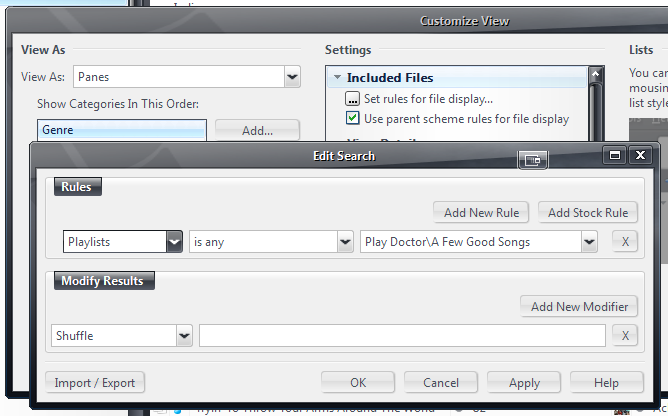
Then, every time you open the view, it'll be filled with a new shuffle of the tracks pulled from the Play Doctor list. So far, not super useful (though in a nice spot that is easier to find with the rest of your Library). But then comes the real genius. You can import these views into your Theater View and Media Network setups easily via their relevant options under:
Options > Theater View
Options > Media Network > Advanced > Customize Views
Just import the view and remove any Categories you added and voila... You have Play Doctor in JRemote!
A handy setup tip for doing this: After you make your first "Play Doctor Driven View", you can just drag-drop it in the Tree onto the parent "folder View" you made to hold them all. It'll ask you to move or copy. Pick Copy, and you have a duplicate. Then just open it up, edit the Play Doctor list it points to, and rename it, and you have another one. Repeat until you finish all of the cool Play Doctor lists you made. I did a whole bunch of these on a rainy Saturday afternoon during nap-time a while back. It didn't take long once you got the swing of it down.
Lastly, you can do the
same exact thing with regular Smartlists if you want to sync some of these Play Doctor driven lists to your iDevice using prod's MCiS add-on. It doesn't handle the Play Doctor lists directly properly, but if you just make a Mixes folder with Smartlists that point to them under your "iTunes Lists" folder, and sync that, it works perfectly and you get ever-changing Play Doctor driven lists in iTunes.
Pretty sweet.

 Author
Topic: [18.0.106] Completely random Play Doctor shuffle (Read 6003 times)
Author
Topic: [18.0.106] Completely random Play Doctor shuffle (Read 6003 times)

