Here's how I've been managing duplicates for the past ten years:
The same track may appear on several albums, in either identical forms, or as a live recording, or other remix.
For completeness, I want to keep them all, so, if I choose to play an album, I get to hear all the tracks.
Thing is, when it comes to random smartlists, I would rather just one of the duplicates, the same one each time, were picked for inclusion in the list.
Here's how I achieve that.
Notes:- If your library is huge, the initial manual list could be huge also and may take time to get through. If you like the theory, don't let that put you off, as once done, management moving onwards from there is simplicity itself.
- This relies on your name and artist tags being accurate and consistent. Think things like "This Song by That Artist" and "This Song by That Artist feat. Silly Rapper Name" You might want those to be considered duplicates, but if the silly rapper name is one artist tag but not the other, they won't flag as dupes.
Step 1 - The Play List GroupCreate a Playlist Group. I simply named mine "Duplicates".
Add three smartlists and three playlists to this group as detailed below:
Remember, if you want to try this, you can copy the brown smartlist rules and paste them using the "Import/Export" button found at the bottom left of the search rule wizard.
Smartlist 1: Name- *All Duplicates
Rule:
[Media Type]="audio" ~dup=[Artist],[Name] ~sort=[Name],[Artist]Smartlist 2: Name- *All Files
Rule:
[Media Type]="audio" ~sort=[Import Date]-dSmartlist 3: Name- *Possible Duplicates
Rule:
[Media Type]="audio" -p=hidden,recycle,allowed ~dup=[artist],[name] ~sort=[Artist],[Name]Playlist 1: Name- Allowed
Playlist 2: Name- Hidden
Playlist 3: Name- Recycle
Once done, the group should look like so, and step 1 is complete:
 Step 2 - The View Scheme
Step 2 - The View SchemeToo many steps to walk through. Do this instead:
Go to your library folder, mine is at "C:\Users\Mark Wilkinson\AppData\Roaming\J River\Media Center 18\Library\"
In there, you are looking for a folder called "Saved Views". If it's not there, it is completely safe to create one yourself. Once done, download the attached zip file and extract the .jvi file it contains into this saved views folder.
Once done, right click on Audio in the tree, and choose "Add Library View" from the menu.
From the resulting view picker that pops up, find the view called "Duplicates Manager" and double click on it to add it.
The view will look like so:
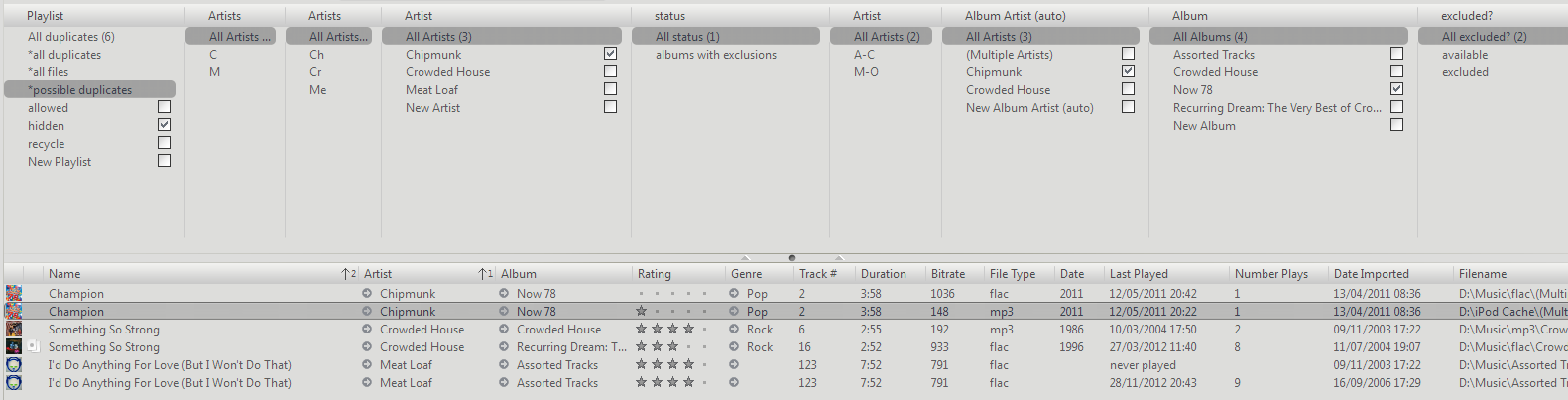 Using the View Scheme
Using the View SchemeThis is a double edged view scheme. It began with the first four columns, which are used for managing the duplicates, and then later, I found that I sometimes wondered "how much of that album is actually excluded?" and so added the rest in order to be able to answer that question without leaving the view.
In the first column, select "Possible Duplicates"
The list below should show all the dupes found sorted by artist, then track name.
Select one that you don't want included in random play lists. Press F4 to enable pane tagging.
Put a tick in the box next to "Hidden" as shown above. (this adds the track to the "Hidden" playlist created in step 1)
Press F5 to refresh the list and both tracks will be removed from the list of possible duplicates.
If you later add another duplicate of this track, it will appear in the list of possible duplicates along with your one chosen file.
You may find yourself wishing to check
all of the duplicates of a track for your own peace of mind or whatever. In this case, you would select "All Duplicates" then filter by artist and you would find all three tracks present in the list.
I use the "Allowed" playlist for things like live recordings or songs featuring rappers with silly names.
The Recycle list is just a list I use to add stuff to if I'm not quite sure if I want to delete it. I don't use a recycle bin in Windows as it seems pointless to me, but that's just me. When I delete something, it's gone, so if there's any doubt, I add a file to this list and review later.
In order for the "Albums with exclusions" side of things to work, you must reset everything to the left of it to "All...", then select "Albums with exclusions" and filter from there to the right.
While adding tracks to the playlists when picking what's allowed and what's not, the list does not automatically refresh. Refresh at will to update the list.
Finally...Now you have your duplicates all in order and the possible dupes list is empty, what then?
For it to work, you just need to add
-p=hidden,recycle to your smartlists rules (or "Playlist" - "Is Not Any" - "Hidden, Recycle" if using the wizard) and you're all done.
It may seem like a lot of work, and to begin with, it could be if the list of possibles is long. I remember mine was! Thing is, having gone through the list once, ten years ago, it just needs a visit two or three times a year to keep it managed, and as long as the playlist rules are in the smartlist, it just works.
If nothing else, it's also a great example of Playlist management using a view scheme (clicking a ticked box would remove a track from that list) which can be applied in other areas (portable music players?) and perhaps offers a little insight into how flexible the whole MC library/playlist/smartlist setup can be. Generally, all you need to add is a little imagination and MC will be able to do it.
-marko.
Edit:Manual setup instructions for those on different platforms can be found
here
 Author
Topic: Redirection of songs that are duplicates (Read 1740 times)
Author
Topic: Redirection of songs that are duplicates (Read 1740 times)

