On the other hand, many of MC's "settings" (available under Tools > Options), are stored in the Registry instead, and
are user-specific. For example, one user-specific thing is the current selected Library, and the Libraries available to choose from in the Library Manager.
However, these settings are easy to copy back and forth between users on the same system, and even to other installations of MC on separate systems. You do this by making a Library Backup, and then restoring that backup.
A Library Backup includes the following:
1. The Library itself.
2. All current User settings under Tools > Options and everywhere else in the application.
You can choose which of these two items to restore when you "restore a Library from backup" on a copy of MC.
To "copy" your user settings from one Account to another (or one machine to another), follow these steps:
1. Get the first user account (or copy of MC) all set up just the way you want it. This includes adding any Libraries you need, and configuring options like DSP settings, Zones, and whatnot.
2. If you are using a non-default Library, switch back to the Default Library. When you make a backup of settings, it is convenient to do it from the Default Library. You don't, after all, need to restore the secondary library on the other user's account, as it can just access the Library directly on disk in the same spot. What you need, is the settings and setup.
3. Make a backup of that Library, and save it somewhere that all users can get to it easily (C:\Users\Shared\ would be a good spot for switching users, and Dropbox is handy for switching computers). The Library backup is zipped, and is just metadata and settings, so it is reasonably small.
4. Switch back to your "real" (secondary) library as needed and close MC. Log out of that user account, or switch to the other computer.
5. Open MC, and load the Default Library (as needed). Go to the Library Manager and choose "Restore Library", and find the backup you just made.
6. Make sure the the Restore Settings box is checked. If you are using the Shared Library approach described above, you can uncheck the Restore Library and playlists box if you don't want to change the Default Library at all from its current state, and will just be then switching to the secondary Shared Library (it really doesn't matter much what happens to the Default Library if you won't be using it).
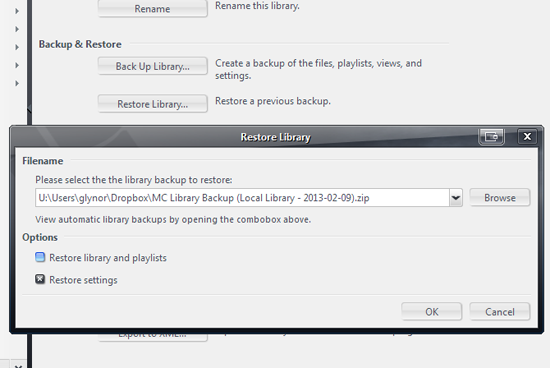
7. Click Restore, and then MC will relaunch with the new settings. If you had added secondary Libraries in step 1, these will now be available in the Library Manager for this user account or installation. Switch to the one you want, and close MC on that account/machine.
Repeat 5-7 for all user accounts or machines where you want the same setup applied.

 Author
Topic: Library linked to windows user profile?? (Read 2950 times)
Author
Topic: Library linked to windows user profile?? (Read 2950 times)

