If I had a computer crash there will not be any current Default Library. Or what do you mean?
I would in that case install the latest MC and after that restore a Library backup. And skip the first step about restoring
"C:\Program Files (x86)\JRiver\Media Center 18\ (and maybe the AppData directory"
Correct. There would not be any current Default Library.
However, if you restore the backup of the AppData directory, it will make one (overwriting the "blank" thing that is there) and then MC will try to use it when it launches the next time.
And may fail to launch. The reason is simple: When you do a backup through "the system" (via File > Library > Backup Library or one of the equivalent means), MC ensures that the Library is in a "synchronized state" before creating the backup ZIP file. It essentially tells the rest of the threads "stop for a minute", "unmounts" the Library for a second, backs it up, and then puts everything back online and says "Ok, go."
Goodsync is just going to sync the stuff that is there, live updating, all the time. Also, when a Library is in-active-use, MC creates a "flag file" in the Library location (lock.jmd) that "locks" the Library into read-only mode for any other subsequent copies of MC that might try to connect to the same Library simultaneously. If you copy that file over into your folder on the new install, MC will only open in read-only mode (leading to a common noob support question here on Interact).
So....
Go ahead and use Goodsync to sync those folders to an off-system-disk backup location. However, when you are setting up the Sync of the AppData folder, exclude the
C:\Users\<USERNAME>\AppData\Roaming\J River\Media Center 18\Library folder from the sync. That's all. That particular folder will be useless and might cause trouble if it is included.
To restore the actual Library content, use the backups generated by MC.
Okay, that sorted, onto this:
If I make a backup manually in MC the zip filed is saved in C:\users\account\appdata\roaming\JRiver\media cemter 18\Library Backups.....
When I open this folder I did notice that there are only 1 zip-file so far from another date when I made a backup manually.
So now I wonder, where are all the other backup files done automatically by MC? Are they in another folder? Or is in not working?
That's actually a legacy location, unless you manually moved the backup location back in there. The default Library backup location is now:
<USER DOCUMENTS DIR>\JRiver\Media Center 18\Library BackupsThat makes them easier to find for people who have never heard of AppData and don't know how to turn on hidden files in Windows.
You can set this directory to wherever you'd like via
Options > File Locations > Program Files > Library Backup. I recommend you move this directory to somewhere on a separate disk (probably wherever you're having Goodsync backup the rest of the stuff).
MC makes automatic backups of the Library essentially every day. However, it only does this when it is "starting up" (and maybe also when shutting down), and not while it is running. This isn't a problem if you: Use MC without it set to launch in the system tray at boot (Library Server mode), or install new builds regularly, or just reboot your computer occasionally to do Windows Updates or whatever.
In all those cases, you should have a good collection of Library Backups. It does purge them as it goes, but it keeps them a long way back. Here's mine, from right now:
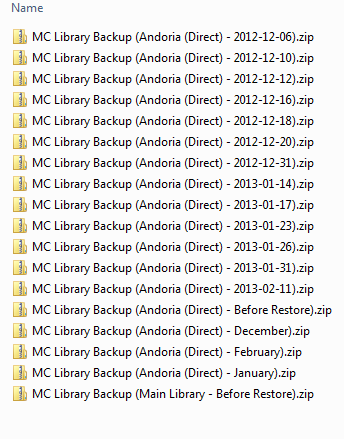
I didn't make any of those (or few of them) manually. I have a variety of options all the way back to December 2, 2012 (the "December" backup), which if I needed to restore from that long ago, would make me want to kill myself anyway.
If you're going to sync something, sync those. But, like I said, you can also just move the default location for the auto-backups to a safer disk.*
* - I should note... I actually don't do this. I leave the default location for backups right where it is (in My Documents) and I have Goodsync set to back that entire directory (my whole Users disk, actually) over to
two different backup locations (one onsite and one offsite). So, my backups are in the "expected place" but also get saved offsite and archived for a while through the Goodsync "keep old versions" feature.
Also, isn't Goodsync the greatest thing since sliced bread? I kind-of hate the UI, but man it works well if you can bumble through the UI stupidness. I really, really wish that somehow they'd just hook up with the SyncBack people and somehow staple the SyncBack UI onto the Goodsync engine/backend.
