Hello,
I recently ripped some movies (DVDFab) using both =mkv and flv formats. However, neither of these formats are being picked up in my JRiver MC library (I have 600 movies currently in the library). I checked under the file association under the options tab, and mkvs are associated. Not sure how to get them to show up.
Any help is appreciated. I love using my JRiver software.
It could be even more basic.
Auto-Import has its own file type settings for those files it will and will not import. Each folder you add to Auto-Import can have their own settings. So, make sure:
1. That Auto-Import is monitoring the folder where you ripped the files.
2. That Auto-Import has that folder set to import those file types.
If you aren't using Auto-Import (but you should be), then you have to Import them manually. There are a variety of ways to do this, but bear in mind that the method under
Tools > Import > Import Single Folder also has its own set of File Types that it looks at. Just check the whole Video section (make sure it isn't checked with a grey background) and it'll include FLV and MKV both.
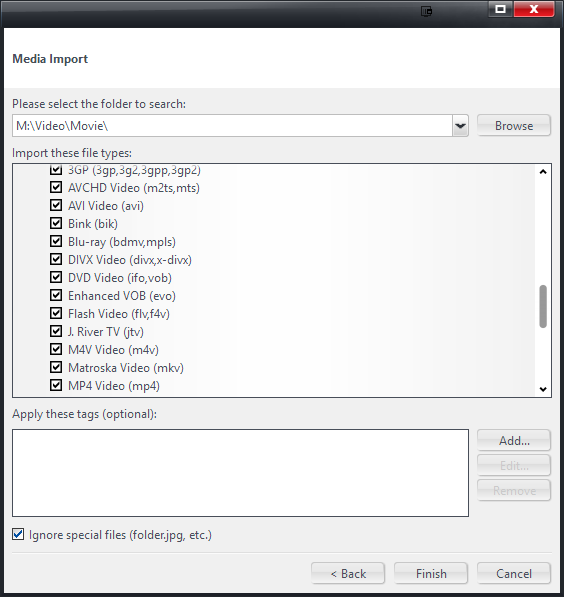
thanks for the tip, where is the Media Type setting? I'm having difficulties finding it
This only applies once you have the files imported into Media Center. MC doesn't "listen to" the file extension when deciding to "label" the files it imports as audio, or video, or whatever (which it does by setting the [Media Type] tag to one of the available choices). It, instead, looks inside the file and tries to determine what kind of file it is. That way, a file that is labeled .mp4 (which could be either video, or audio, or something else entirely) which is really an audio-only mp4 will still import "correctly" into the Audio section. Any files it can't figure out at all, it dumps into the Documents section of the tree (by tagging them as [Media Type] = Documents).
Usually this analysis is pretty good, and if MC imports a video file as Documents or Audio, there is often something "broken" about the file. I have seen it mess up on perfectly good files here and there, but rarely.
If any files get mislabeled, you can fix them by selecting them within Media Center and opening the Tag Action Window. Then, you want to change the [Media Type] tag for those files from whatever it is to Video. If Media Type isn't showing as one of the available fields, you can add it by clicking on the little button in the top-left corner of the Tag Action Window and choosing
Also Show > Media Type. Like this (but pick Media Type instead of Number Plays):
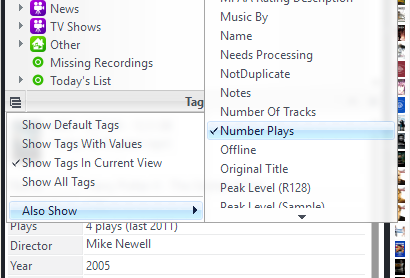
But you'll have to find them in MC first. You can use the Drives and Devices item in the tree, which shows ALL files (both imported and not imported). Or, look in Recent Imports. Or, if you have a Documents item in your Tree, they might be the only useful stuff in there.
But, before all that, make sure you've actually imported them first.

 Author
Topic: MKV and flv not showing in library (Read 3305 times)
Author
Topic: MKV and flv not showing in library (Read 3305 times)

