It is almost certainly NOT a good idea to create multiple Libraries. I don't have a lot of time to explain right now, but you are missing the main "portion" of MC's Interface, it seems.
First of all, for your example, the easiest way to make your separate lists (which I don't think you should necessarily make, but) would be to use Smartlists. Smartlists are, essentially, saved searches. So, you could:
1. Set up Auto-Import to watch all of your files on Drive E (or at least the ones in your five folders).
2. Make five smartlists each with a search like the following one for each one:
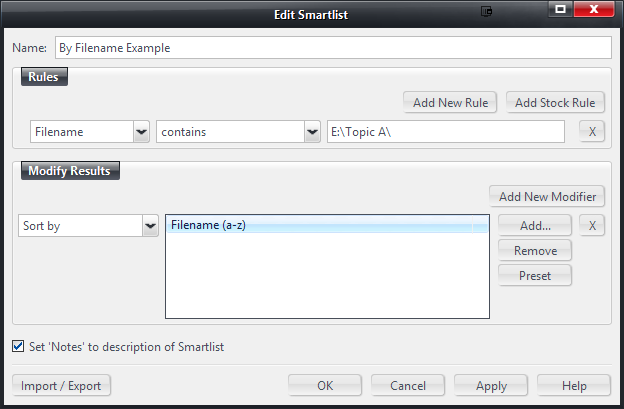
3. Now, each file you add to said directories, will automatically show in those Smartlists. You have to do nothing. MC will, when it is running, automatically detect new files you add and Import them. Any file Imported which matches that search (so, resides in the given path) will be shown in the list, and they'll be sorted in alphabetical order by filename.
But, as I said, that's not very efficient. All of the files in the Library can be viewed in MC's Media Views, which are found outside of the Playlists section, under Audio, Video, and Images.
All of those views are, essentially, just like Smartlists (saved searches) that can be "stacked" on top of one another. So, the reason only Audio files show under Audio in the Tree is because that Audio Media View has a search that says [Media Type] = Audio.
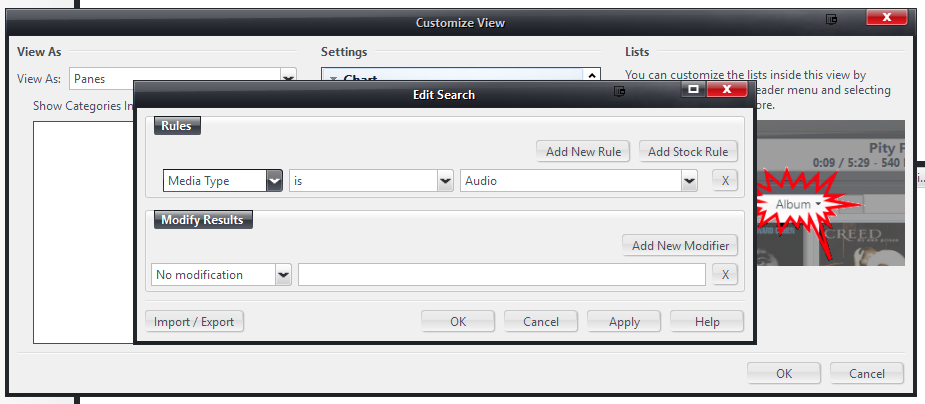
Then, since you can stack them and they inherit the entire "filter chain" (the searches of the Media Views "above" them in the chain), the Media Views underneath only show Audio too, but can have their own filters. If you wanted to make a View that showed only ABBA songs, you could just make a new one under Audio and add a search that says:
[Artist] = Abba
To do this (as an example):
1. Open Audio in your
Tree.
2. Right click on it, and choose Add Library View.
3. In the dialog that appears, scroll way down and pick Empty View (just as an example).
4. Name your View something obvious, like ABBA Only in the same dialog, and click OK.
5. The next dialog that appears is the one that lets you customize the view. Ignore most of this for now, and click on the
Set rules for file display link under
Included Files.
6. This brings up the Edit Search dialog, just like the one you get when making a Smartlist.
7. The view will already only show Audio files, because it lives "underneath" Audio in the Tree, so all you have to do is:
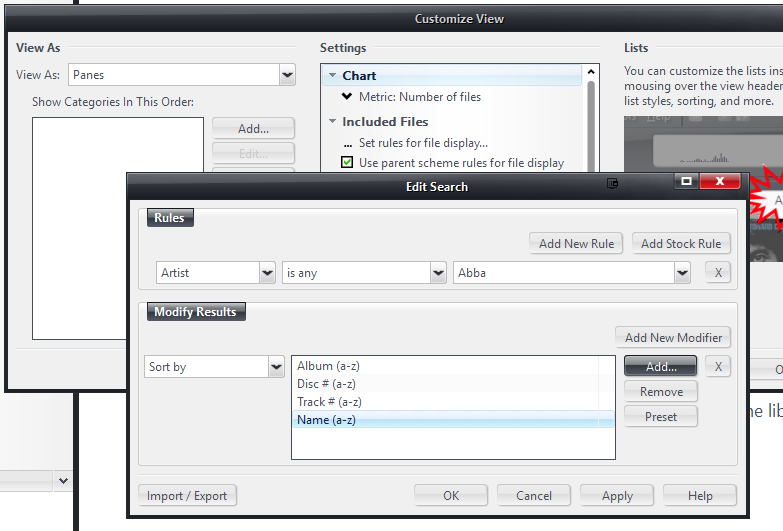
And then, when you open it, it will filter all of your files and show only those that are both Audio, and where the Artist tag contains "ABBA". This might be hard to replicate if you don't have any ABBA in your Library (no fault there) but you can use any Artist you do have files for as an example. This isn't obviously a very useful view, because it shows only Abba, but the point is that you can filter any of these views using any criteria that the Library knows about. This is mostly Tags like Media Type, Artist, Album, Disc #, Series, Season, and whatnot, but can also be things like Filename, Bitrate, Dimensions, and a whole host of "automatically" calculated qualities about your files.
Of course, Media Views also provide Categories, which allow you to filter the file results on the fly, so instead of filtering to show only ABBA, you can (on the previous dialog that we skipped) add an Artist category, and now you'll get a pane at the top showing all of your Artists (like iTunes) where you can select each one to filter the file list below "on the fly".
The best course of action would be, probably, to properly categorize your five "types" in Media Center and assign them to tags, which can be searched. You can even do this automatically in Auto-Import. When you add a Watched Folder to Auto-Import, you can add a Tag on Import rule that assigns all files it finds in that folder with a particular tag. So, if one of your five "top level" folders is all TV Shows, you could assign [Media Sub Type] to "TV Show" and then any files it imports (from then on, it doesn't affect things already imported) will be automatically classified as TV Shows, even if Media Center would have otherwise assigned it some other tag. And, if you get really clever, you can assign tags based on fancy logic, but I wouldn't even think about that until you get the basics covered.
If you have a lot of files already imported, and you need to wrestle tags out of your File/Folder structure on disk, the
Library Tools > Fill Properties from Filename tool will be your best friend.

 Author
Topic: Auto import, file duplication and deletion (Read 2944 times)
Author
Topic: Auto import, file duplication and deletion (Read 2944 times)

