Don't worry so much about finding things in the default views that come with Media Center. Most of them aren't really optimized for displaying and sorting through Audiobooks, but it can certainly be configured to handle them nicely.
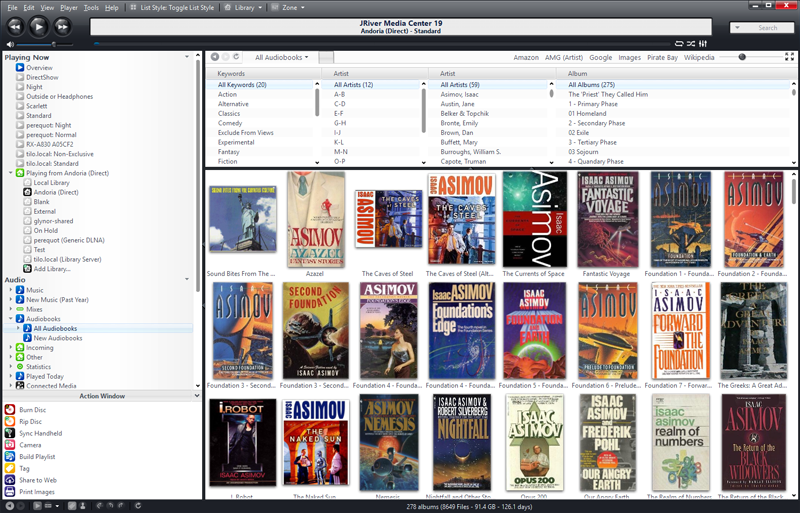
Click to embiggen.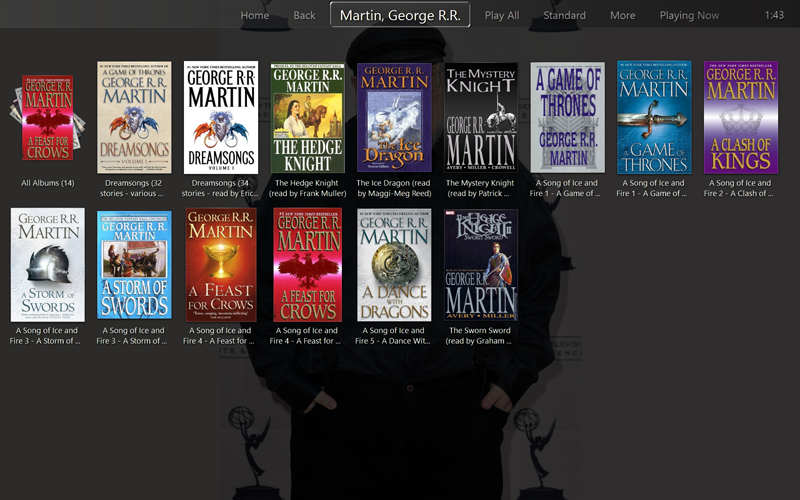
Click to embiggen.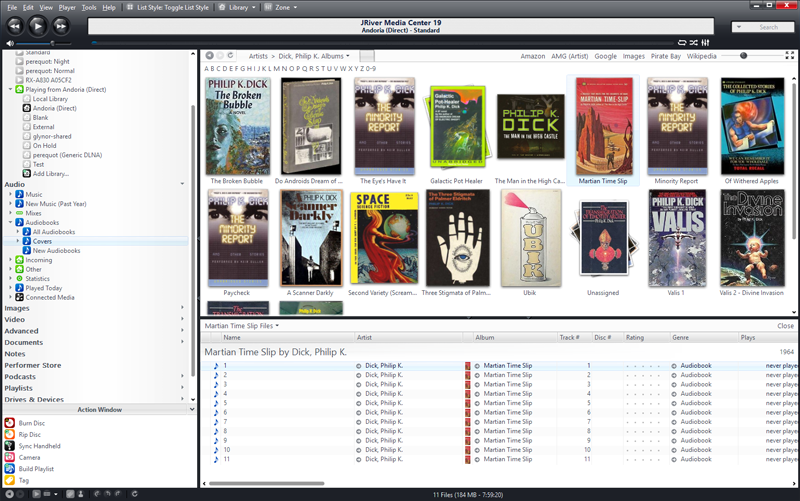
Click to embiggen.While it does not handle aax files natively, it doesn't matter very much because it can import and manage them (as "Data" type files), and when you "Play" them then, they'll play in your default player associated in Windows. So, with a bit of elbow grease to set it up, you can display them all together (all Audiobook formats in your media collection), and the ones it can handle natively, it will. Those it won't, it'll play them in the player you have that will (but let you browse them through a unified interface).
It can handle (well) all sorts of file types it can't play natively. I use it pretty extensively to manage a collection of Adobe Illustrator and Photoshop documents, for example.
You might have to tweak the allowed file extensions to get it to import the AAX files, but that's a simple matter.
PS you wouldn't happen to know the file that audible books are I forgot where I found it.
Thanks
Media Center uses a collection of customizable Media Views (the items under Audio, Images, and Video in the
Tree on the left) to display and filter the media files it has imported. The defaults here are, certainly, tuned for a simple collection. However, the system is extremely flexible, and can be crafted to suit pretty much any management need.
They look like folders under there, but they're not. They're all essentially "smart searches". And, they are cascading smart searches (the filter on the parent also applies to any of its children, and so on and so forth). So, the reason only audio files show up under the various items under Audio is because the top-level Audio Media View has a filter that says [Media Type]=Audio. So it, and any "child views" underneath, only show Audio files. You can make as many of these, with as crazy-complex of searches as you want, and configure the "look" of each of them independently.
However, it can also show everything you have on disk, imported files or not, under Drives & Devices in the Tree, organized as you'd see them in Windows Explorer (except it can show directory contents recursively, which is handy). You probably found them there.
Would you or anyone happen to know if the driver that comes with the DAC will allow me to output everything through the USB or do I have to find out a way to play everything through a media server.
I have no idea what you're asking here. But, that's not directly relevant to this discussion and is probably best suited for another, separate thread.
