Audacity is the tool I would recommend for this:
http://audacity.sourceforge.net/download/ Step 1: Import your files.
To do this, I simply dragged three files
clip(1).mp3,
clip(2).mp3, and
clip(3).mp3 into the Audacity window.
These were just some random podcasts - clip(1) was mono and the other two were stereo.
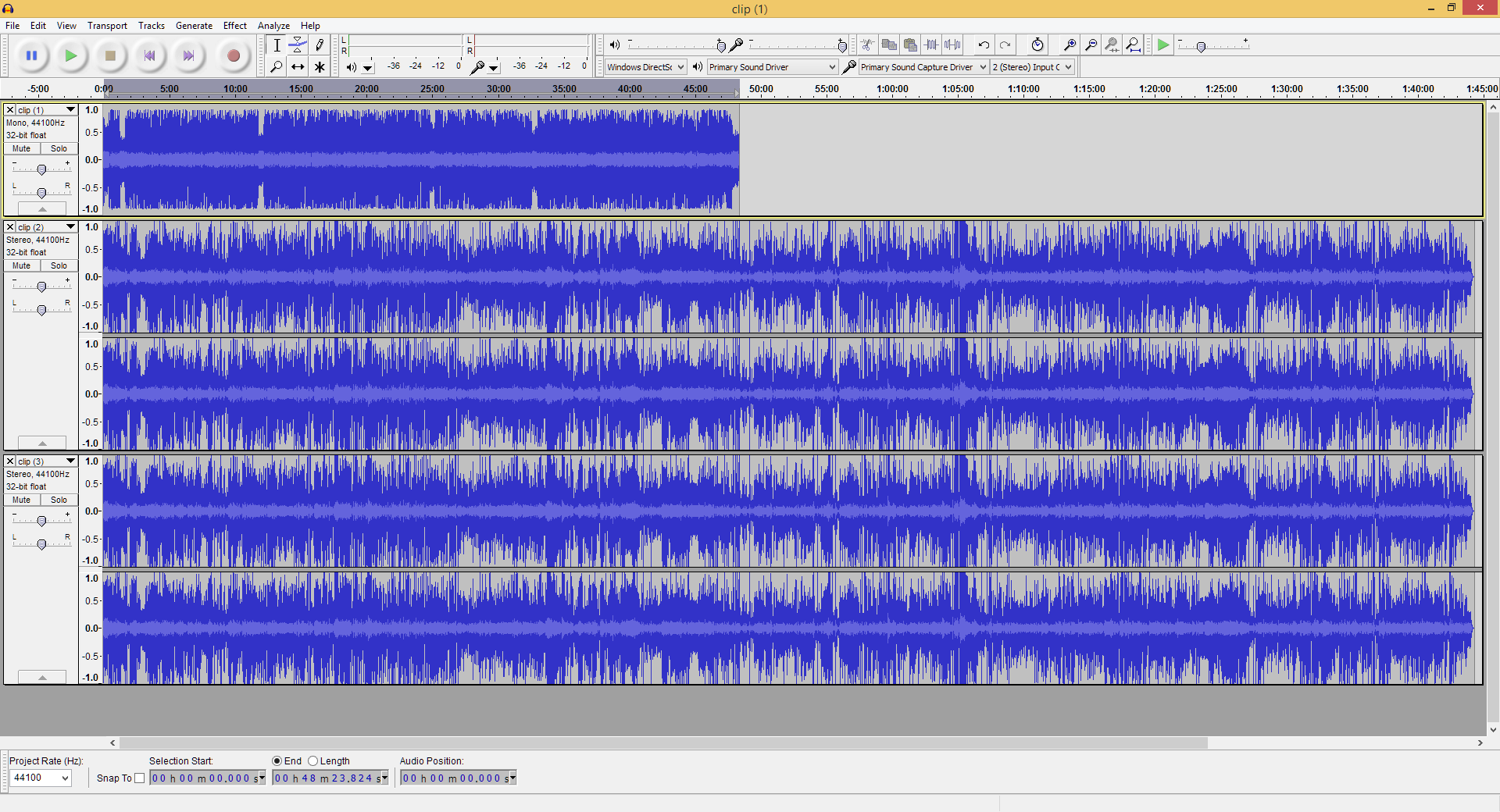 Step 2:
Step 2: Make your selections, and trim each track.
There are tools which let you zoom right in, and you can fine-tune your selection by clicking in the pane at the bottom (selecting
hh:mm:ss + samples will give you the finest control over this) and using your keyboard's arrow keys to adjust the start and end points of the selection.
 Step 3:
Step 3: Select
Tracks → Align Tracks → Align End-to-End to align your selections.
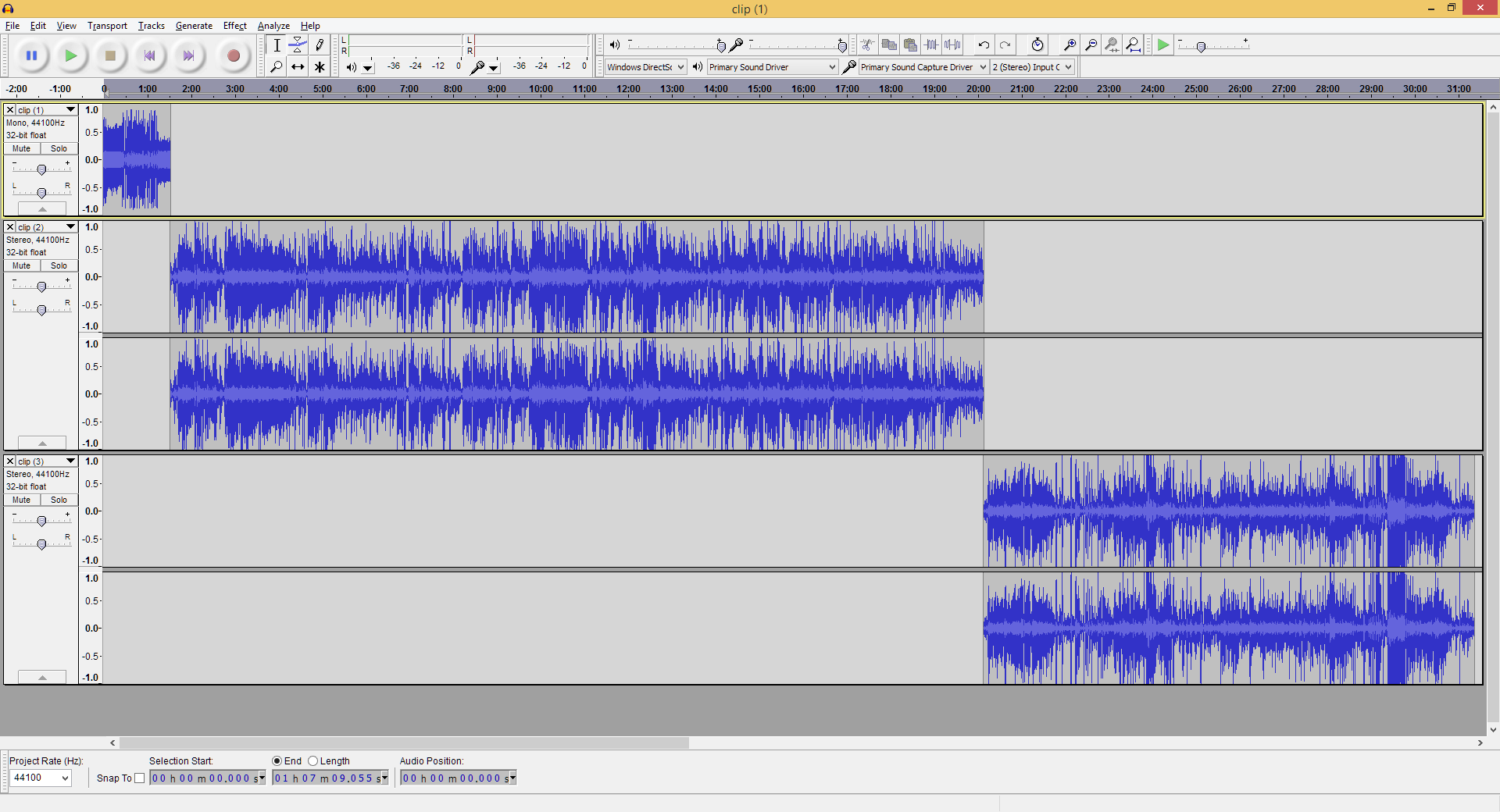
At this point, you might want to save the project. (
file → save project)
Step 4: Select
Tracks → Mix and Render to downmix the multi-track file to a stereo mix.
After this has run, you could also mix it down to a mono track if it's just radio.
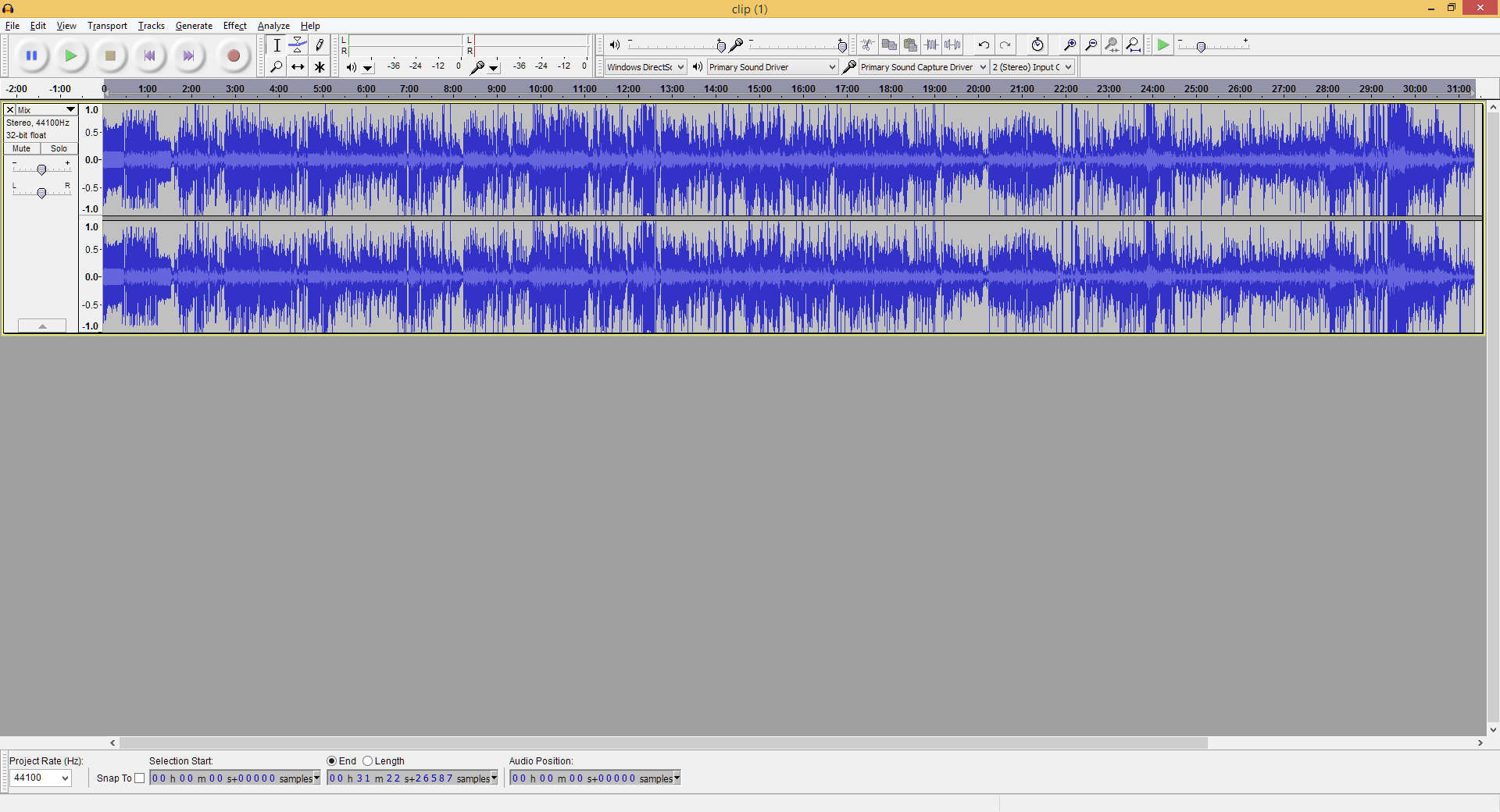 Step 5:
Step 5: Export your track. (
file → export)
