I have a Harmony 880 and been trying to figure how to configure my activity to turn on the TV and PC on and such....I think MC uses the same commands as WMC but for specific things like subtitles on/off and such whether that has to be programmed in, like I somewhat had to do for MPC-HC.
I can tell you what I did with my Logitech Harmony Smart Control. You could almost certainly do the same, or similar, with your "legacy" Harmony.
My "HTPC Activity" for the button that launches MC (and generally runs the HTPC) is defined with four devices:
1. Panasonic TV
2. Media Center PC SE
3. Yamaha AV Receiver
4. Windows Computer
The Windows Computer device might be new to the Smart Hub things, but I think you can replicate the behavior on older Harmony devices with a bit of elbow grease. It basically makes the remote into a Bluetooth keyboard (it actually shows up in Windows as a keyboard).
For Startup Settings, I have it set as follows:
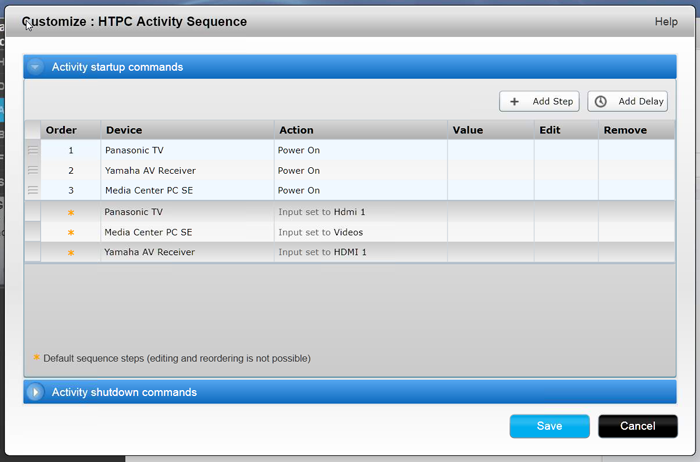
Then, in the Buttons setup section, I have most of the "generic" buttons set to the defaults for Windows Computer (device #4 above). So, Up/Down/Left/Right/Enter/Volume Up/Volume Down/etc all just "work" without additional fiddling because the remote IS a keyboard and sends those regular keypresses.
For the rest other buttons, I have them set to the Media Center PC SE device's version of the command. This actually emits IR, which my USB-UIRT IR receiver on the computer "hears". I'll assume since you have a Harmony that you have
some way for the computer to listen to IR blasts.
Now, you can just let MC do what it will with the Media Center IR events, but you don't have to limit yourself this way. First of all, you can configure MC's Remote Control responses, and it'll do all kinds of stuff itself. But, that only helps when MC is running, so might not be what you want here. Instead, you can use a third party "automation controller" to watch for the IR events and then issue whatever "real commands" to the computer you want.
In my case, I use
Promixis Girder because I'm old school and I know it. If I was doing it again from scratch I'd probably use
EventGhost because it is free and commonly used out there now (though I do like Girder and it works generally quite well). In any case, when my computer sees a Media Center PC SE "Next Track" command, then Girder decides what to do. If MC is in the foreground it does one thing, and if Firefox is in the foreground it does another. Similarly, I can launch a script if a particular IR command comes in (say, Guide, which runs my
Launch MC Theater script).
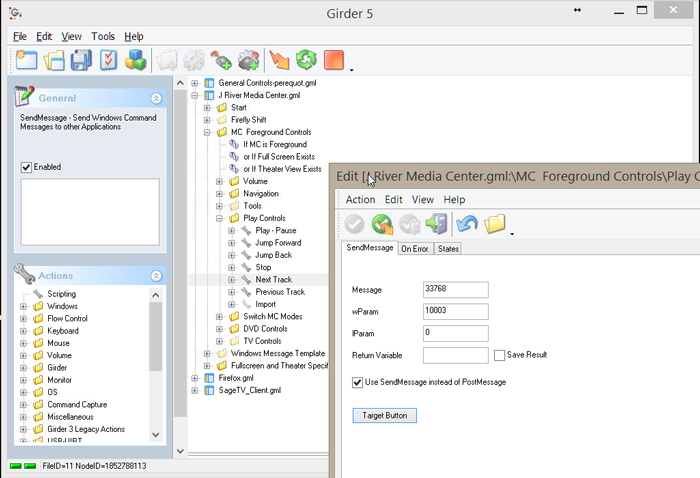
To be clear, since I'm not natively processing any of the Media Center PC SE IR commands, it really doesn't matter what device I chose to add to the Logitech setup. I could have just as easily picked any old IR BluRay player in the list. The point is that the Logitech sends commands, which my IR receiver can learn, and then Girder can associate these with an "action" on the computer.
Go at it that way, and I bet you'll be happy.

 Author
Topic: Disable options in Theater View (Read 4361 times)
Author
Topic: Disable options in Theater View (Read 4361 times)

