OK, I think I see where the confusion lies. I misunderstood what you were saying was wrong with the view.
The new view is
supposed to list all movies in your library, while grouping films that are part of a series under a single heading.
For example:
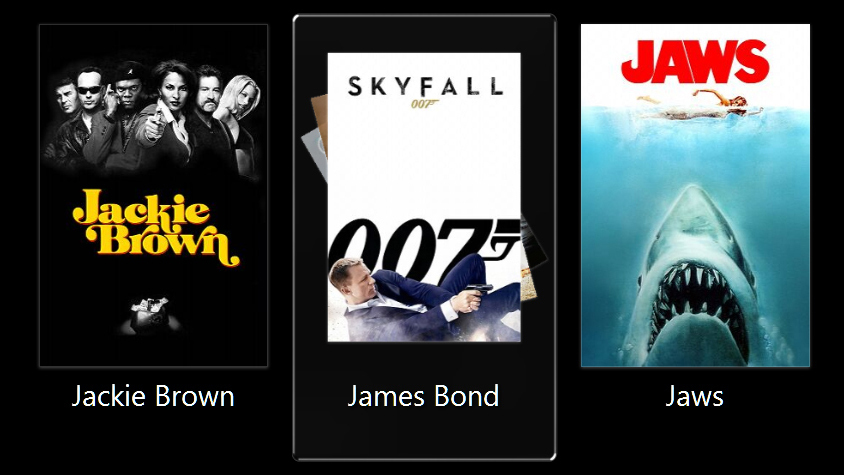
The three tagged James Bond films,
Casino Royale,
Quantum of Solace, and
Skyfall are only listed under the "James Bond" heading, and are not shown individually in this view.
When you select James Bond, you are then presented with a list of these films, sorted by date.
If you want a view which
only displays James Bond films delete the category that uses the
TVInfo(SeriesDisplay) expression.
Keep the second category rule, as that will sort films in ascending date order, rather than by name.
In "rules for file display" add a new rule similar to the "Media Sub Type is Movie" rule, which says: Series is James Bond
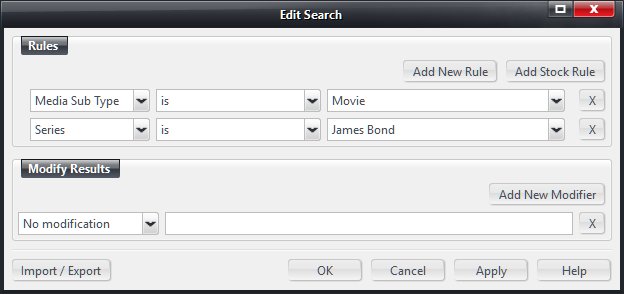
This view should only list films tagged with
James Bond in the series field.
Alternatively, you could use the existing categories that we already set up (both of them) and add a rule which specifies that: Series is not <empty>
This view will only list films which have a series tag applied to them.
For example:
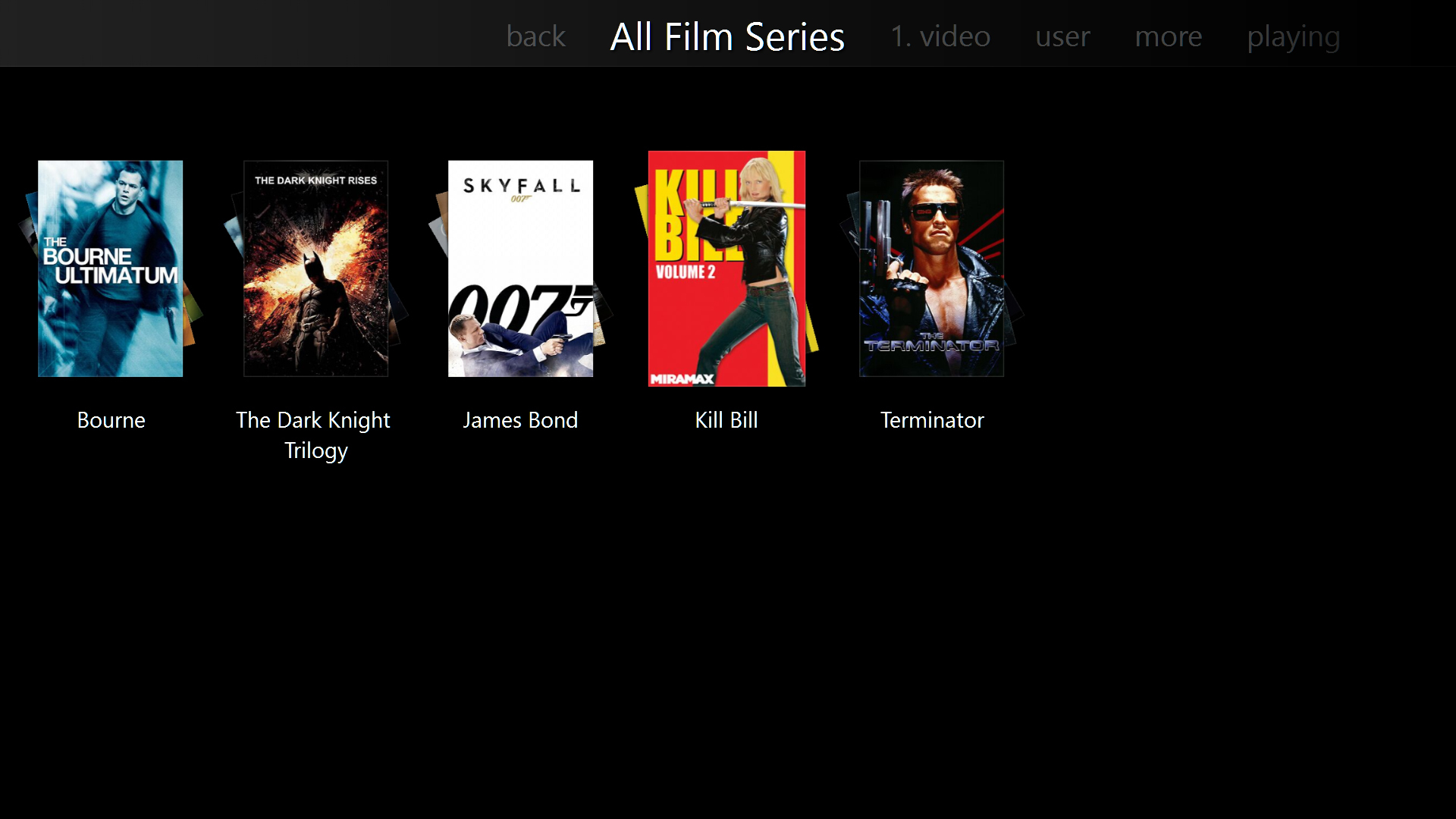
(as you can probably tell, I have not bothered to fill out the [series] tag on everything yet)

 Author
Topic: Group Movies and playlists (Read 10092 times)
Author
Topic: Group Movies and playlists (Read 10092 times)

