If you want exact copies of the files on your external hard drive, and don't care about converting them on the fly or anything, a simple way is:
* Open the Playlist (so you can see the list of files)
* Control-A to select all the files
*
Right-click > Library Tools > Rename, Move, and Copy Files* Set it like this:
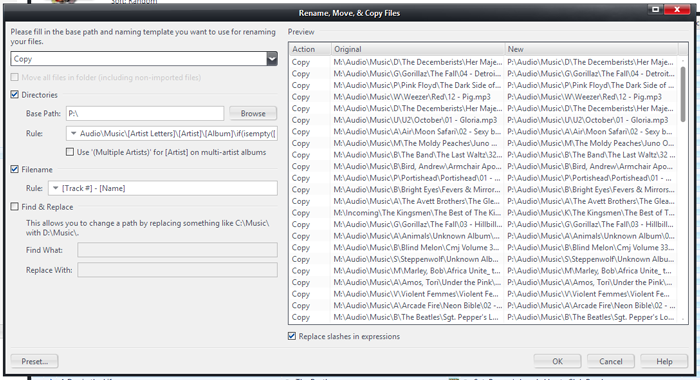
Click to embiggen.Where P:\ is your external drive. If you want the existing paths preserved instead of creating a new folder-filename structure, you can put it in Find and Replace mode instead, and then just search for the original drive letter and replace it with the external one (or variations on this theme).
If you also want to export the actual playlist (to preserve the order of the list, for example) you can export any Playlist or Smartlist to disk. Right click on the Playlist in the tree and choose
Export Playlist, or choose
File > Export Playlist. There are a variety of export options, including using relative paths.
If instead you want to do one of these:
* Sync to the same drive over and over again
* Automatically convert the files as they're copied over
* Automate the process
Then you might be best off setting the external drive as a
Handheld in MC. You can add any folder or filesystem location to MC as a "virtual handheld" and sync to it. Handhelds have a variety of ways to send Playlists to them, of course. The handheld system can automatically include the playlists for you (with relative paths already done right), convert files on the fly if desired (or always preserve originals, if preferred), and all sorts of nifty things. Go to
Tools > Options > Handheld, and click Add a device to get started.

 Author
Topic: Send Playlist to an External HHD (Read 1950 times)
Author
Topic: Send Playlist to an External HHD (Read 1950 times)

