No worries.
I've just performed another couple of tests here:
An mp3 stream is 'recorded'. 'Recorded' here actually means 'saved' as none of the recording settings except for disc location of saved file are honoured. A nice touch however is that the recorded file is available for playback from "My Web Media" in the tree.
I tried scheduling MC to play the ram stream, and then a second scheduled to task to record it, but sadly, MCC /23003 only fires up the sound recorder tool, you still need to be there to press the 'start' button. (remember to set your soundcard's line-in source to "what you hear" in order for this to work.
Another trick you could try (depending upon how determined you are and how much disk space you have at your disposal) is to set MC's output mode to disk writer, schedule MC to start playback at the correct time, and also schedule a command line task to close MC when you want the recording to stop.
This only seems to work if you use the
Radio 2 asf stream, add it to a playlist on its own and schedule playback of that playlist. The Disk Writer can only output a wav file. My 4 minute test produced a 100 Mb file, so, what, roughly 3 gigs for two hours?
To set up the disk writer, go to "Options > Playback > Audio > Output Mode"
To schedule an MC shutdown, set up the task like so:
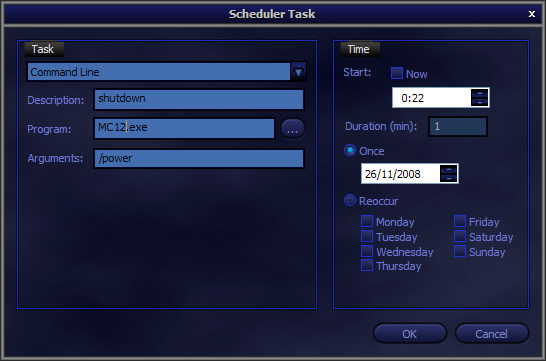
When you next open MC, you'll be wondering why you can't hear any music, and then you'll be wondering why your hard drive is full, and then you'll remember that MC is still in disk writer mode and you will hate me


It's clunky, but it does work. Sorry I can't come up with anything more streamlined...
Anyone else?
-marko

 Author
Topic: Recording streaming radio through soundcard on MC12 (Read 4579 times)
Author
Topic: Recording streaming radio through soundcard on MC12 (Read 4579 times)

