Workflow/Admin without a monitorBasic OperationI think this is pretty obvious so I won't go into detail. Choose the where you want to play your music or media. Choose the what you want to play. Go Listen

a-under playing now make sure your Named MediaServer Library is loaded. To illustrate I'll use my config here ... I have named the PC1's Main Library "Downstairs" so in "Playing from" it should read Playing from Downstairs (if not load it like described above)
b- Choose a zone under playing now directly or from Overview accessible from the Tree or from Player=>Zones if you have configured them (the PC1 "zone" or zones would be preceded by There: xxxx if no renaming was done. I have named mine always with Upstairs or Downstairs. You can also be listening to a different zone in PC2 and controlling PC1 at the same time or link zones for simultaneous playback (not the subject of the post today)
c- Select the music/playlist whatever and well, that's it. Play direct from the player or right click on your selection for a large choice of playback options.
See the pic I posted above, if needed
http://farm3.staticflickr.com/2884/9485531403_55e50169f9_c.jpgAdmin/Ripping and everything else1- RippingI personally I use an external program to rip. Depending on lots of variables (like speed of network, speed of ripping PC, and especially the number of CD's you are ripping) there is a choice if you want to rip to a local drive and then copy to a network drive or share or not. By using an external program there is never a need to change the loaded library on PC2. I rarely rip one or two cads -- usually it is at least 10. So I rip to a local, shared directory and copy them all when finished to the drive(s) configured in my import setting in JRiver - your choice... Regardless I would not recommended importing CDs to the local library (except for a special reason ... like a local conversion to Mp3 for example)
For those of you that are fans of ripping with JRiver, you will have noticed that you cannot do so unless a local library is loaded. I have never found a way to rip with out auto importing the tracks (even with autoimport disabled) (if there is, chime in). Well, it's not the end of the world. Takes 2 seconds, if that, to load the local library. Rip, then choose a file view=>select all and delete them the newly imported stuff. When the warning box comes up delete ONLY from the media (local) library, not the files themselves of course. Copy file folders over to where you want them permanently, if you have not ripped to that location, basta cosi.
2- Remote Desktop Use (or another external program)The only things other than the configuration of PC1 that come to mind that you can't do directly from the PC2 Client are library manipulations, backups and restores, and album art modifications. There are other things of course, but you won't be needing to do them regularly. Repeat recommendation -- undo the password protection. At best it slows the connection down, at worst you might have to get into the PC1 directly to muck around -- not great if you don't have a monitor IMHO. With a grain of salt, a little tip ... if the connection is slow to log on cancel it, and redo it -- for some reason, for me this allows almost immediate access. Also I find it very handy to have set up WOL (wake on LAN) - that way you don't even have to go to the PC1 to even turn it on.
a- ImportingThis is one of the few things you can not do from PC2 (well I see there are command line expression now, but let's leave those alone for now). So if you don't have a monitor, here's where Remote Desktop comes in handy. Simply connect to PC1 using RDC, and import the newly ripped music (see below in my "workflow") File=>Import=>Import Folder or Autoimport. For info, remember that importing a folder will only import what you choose. It will not correct anything.
Where autoimport (as configured above), will also reanalyze all the files in the database, and correct broken links -- it can also remove things it cannot repair. If you have had a problem and are hoping to resave your tags from the library to the files, understand that you can lose the metadata. Pretty rare, but can reset certain tags like played skipped etc.
b- Maintenance/Admin on PC1Right Click=>Cover Art=>Quick Find in file/Cover Art Directory.This is also a good time to modify album art. I do this by finding it on the client PC and saving it to the folder of the album in question. In jriver on PC1 (now through remote desktop) simply select the files If you have followed my recommendation above and the art is in the album folder and named folder.jpg this is very fast.
RightClick=>Library Tools=>Rename, Move & Copy FilesIf you have major changes and need to re-point the database or significantly change the arborescence of your network shares -- select all the files that you want to change paths and go to the Rename tools. MAKE SURE that "Directories" is NOT checked. Check Find&Replace and Fill in the paths. If you followed my recommendation all drives will have a similar structure -- this should be simple and fast e.g.; Find what: H:\Music; Replace with: X:\Music\Various Artists (see below^^). You will be actually moving the files physically on the disk. Check the preview pane to make sure before just clicking the button.
Just a reminder which is obvious, and no patronizing intended -- backup your media frequently, but don't forget to backup the PC1 (Media Server) library often too.
** Select files
RightClick=>Locate=>On disk (Inside Media Center)I use this all the time, it is really fast. Of course you can also do this on the tree but this can be tedious.... Another tip, take it for what its worth again, If you screw up on your rip or didn't check it thoroughly, you might want to rename a folder or change Hatfield, Juliana to Juliana Hatfield, whatever. Do this from explorer "internal" to MC and not directly from Windows. These changes will be immediately noticed by MC (database will re-point without breaking any links or having to run autoimport. You can also do this from PC2, but depending, you might have to run autoimport later to clean up some links.
3- Tagging, Retagging and Syncing from PC2 - ClientFile=>Library=>Sync LibraryAll tagging can be done from PC2. There are a variety of ways to tag in MC. I think it is important to understand a little about sync though ... I recommended to set the option for autosync to off for a reason. It is a true sync in the sense that it does go both ways. I've tried to time it but it seems to me every two or three minutes or so the real Media Server library updates itself as well as the client for whichever records are more recent. As a default if I'm tagging for an hour or two I disable it ... if I'm just listening to music with an occasional tag here or there I put it on auto.
Although I can not explain the why, I have sometimes spent a half an hour retagging a multi disc opera. Now you'd think that at worst you'd lose things only for the past two or three minutes.... Well, on too many occasions I've lost the last half hour of tagging. If you are re-Tagging a Foo Fighters album, you don't have to worry much. I think this is because the loaded library is a temporary file and if you keep the tag box open on a group of selected tracks or albums it is not actually written until you close it. [Anybody want to confirm this, plz?] I've gotten into the habit of, every five or ten minutes or so, manually syncing the library ... why not wait until your done, you might ask? Well, this operation locks JRiver on my PC2 for the time it goes through the process. Not much to process in 5 or 10 minutes but in thirty minutes I could have changed a lot of stuff. Experiment and you will find your rhythm. I you were to run a third PC which does no tagging, this you would put on automatic.
This may be a bit strange that the "virtual" library is set up this way, but I'm pretty sure this accounts for the amazing speed you can get networked from MC with a lot of tracks
Some times mistakes are always made so I have a couple of simple smart lists that I use for duplicates and broken links, missed music analysis -- if you are lazy and you want to use them, copy these to a smart list with the import button ...
BROKEN LINKS:
[=IsMissing([Filename])]=1DUPLICATES:
[Media Type]=[Audio] ~dup=[Name],[Album],[Duration] ~sort=[Album],[Track #],[Artist],[Name],[Bitrate],[Filename]-d,[Media Type],[Disc #]NO MUSIC ANALYSIS:
[Media Type]=[Audio] [BPM]=[] [Duration]=>35If anybody is interested here is my work flow (simplified) -- if not stop reading now
 A - Rip/Import
A - Rip/Import1) Rip or copy to \\Temp folder (which is also included in my autoimport config)
2) Verify and rename if necessary the folder (e.g. The Kills remove the "The" -f I already have albums by the Kills they will go in the right place and not create a new directory; multi-artist compilation that my ripping mask missed move to \\Temp\#2 - Various Artists)
3) If the album art is less than 500x500px, I find a better one and rename it folder.jpg and put it into the appropriate album folder
4) Open Remote Desktop and Import only the folder \\Temp
5) I select all newly imported files and immediately tag them with "zRetag" which to me means I haven't verified the metadata yet. I use the field [grouping] for this
B- Retag1) Filter for only tracks still with my incomplete tag "zRetag" from PC2
2) Complete tagging, verify dates soloists etc using link to Allmusic guide from my menu bar. When complete, I replace zRetag.
3) Run my 3 smart lists listed above to see if there is a duplicate or a problem. If so, I remove the duplicates if need and run autoimport to fix any broken links.
4) Move the temporary files to their permanent location
I run this smart list :
[Filename (path)]="D:\Temp\" [File Type]=[flac],[mp3] -[Groupings]=[zRetag] ~sort=[Filename (path)],[Album],[Album Artist],[Track #],[Date Imported]-dThis will give me everything that has been completely tagged and verified, but still in my Temp folder. Select all the list and use the Library Tool "Rename, Move & Copy Files" which is set to Rename (move files if directory changes) with only Find and Replace checked ... like this Find what: x:\Temp Replace with: x:\Music. Which, btw I have set as a pre-set.
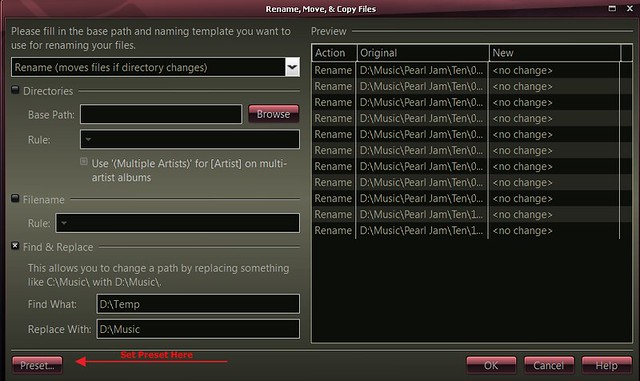
I have a view designed for retagging, but basically I know that with my "zRetag" in the grouping field, I haven't finished and I can pick up where I left off ...
Finally I do a library backup and an incremental backup of my media.
That's all folks ... works for me
 Again, if I made mistakes or there are better ways to do this, please comment.
Again, if I made mistakes or there are better ways to do this, please comment.

 Author
Topic: SOLVED by Arindelle: networked PC's (without a monitor) (Read 28322 times)
Author
Topic: SOLVED by Arindelle: networked PC's (without a monitor) (Read 28322 times)

