There are two ways of doing this, depending on your requirements.
- You can create a single zone which routes the same audio to all three locations.
- You can create three separate zones which send independent audio to each location.
Creating a single zone which sends the same audio to all three locations 1. In the Output Format section of DSP Studio, set the number of channels to "2 channels (inside 7.1 channel container)"
2. Now in the Parametric EQ add "Mix Channel" rules, which copy the Left channel to Surround Left and Rear Left, and Right to Surround Right and Rear Right:
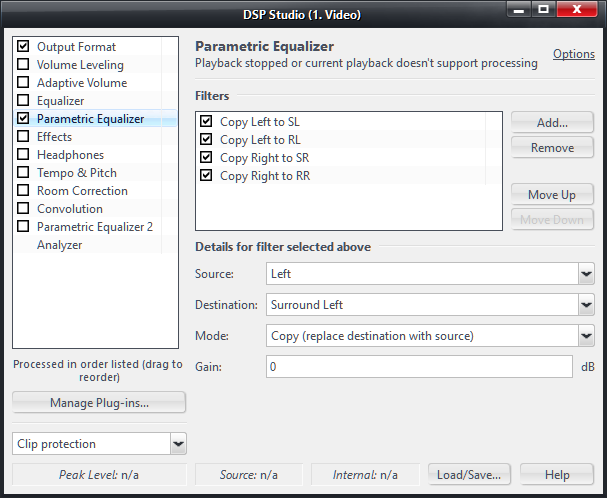
Now when you play music in this zone, it will be sent to all three locations.
To create three separate zones for independent audio output in each location 1. Create three new zones, one for each location.
2. You
must configure these zones to use a non-exclusive output - either DirectSound or WASAPI with "open device for exclusive access" disabled in the Device Settings. DirectSound is the easiest option, but may not be bit-perfect since it goes through the Windows mixer.
3. Configure each zone with the Output Format in DSP Studio set to "2 channels (inside 7.1 channel container)"
4. If you are using WASAPI rather than DirectSound, you
must also right-click the Sample Rate box in Output Format and set it to whatever your sound card is configured to in the Windows Control Panel or playback will fail.
If you
only play CD-quality music, I would set this to 44.1kHz and adjust the Control Panel to match.
If you have a mixture of high resolution and CD-quality music, I would use the highest sample rate that your soundcard supports.
There is no need for step 4 with DirectSound, as Windows will handle the resampling instead.
5. Now each zone must have different Parametric EQ settings. The first zone does not need any, since it will just use the left and right channels.
The second zone must be configured using the "Mix Channels" option again, but this time it should
move Left to Surround Left, and Right to Surround Right.
The third zone is as above, though it moves Left to Rear Left, and Right to Rear Right.
6. If you are using Media Center for volume control, rather than the receiving device, configure the zones to use "Internal Volume".
Now you should have three independent zones which all use the same device.
I assume you would also be able to link the zones if necessary, though you may have a better experience using the first option for that.

 Author
Topic: One Soundcard, Multiple Zones (Read 17977 times)
Author
Topic: One Soundcard, Multiple Zones (Read 17977 times)

