Unlike some of the Blu-ray discs I've used, this one seems relatively easy to rip.
I say that because it seems to be a single video track with chapters for each track on the album, instead of an unorganized collection of titles which don't include their track names anywhere.
From your comments, I assume you're already running something like AnyDVD HD.
If you want an easy solution and don't mind paying, try DVD Audio Extractor:
http://www.dvdae.com/
Since I had not got around to ripping the disc myself yet, I thought I'd walk you through my process.
For what it's worth, there is considerably less work to do if you don't mind storing everything as a single track, rather than splitting it.
1. Rip the main title with MakeMKV As I said above, this is a relatively easy disc to rip. The album is one long title with chapters for each track, and all audio formats are in a single title.
All tracks are 24/96, so you can just rip LPCM instead of dealing with DTS HD. (not that it really makes a difference)

So now you have an MKV file which contains the video track (black screen with the track name) and the stereo/surround audio tracks.
2. Split the MKV into individual tracks, using MKV Merge First, add the newly created MKV file, and deselect all files but one of the audio tracks.
In this case, I'm using the stereo track:
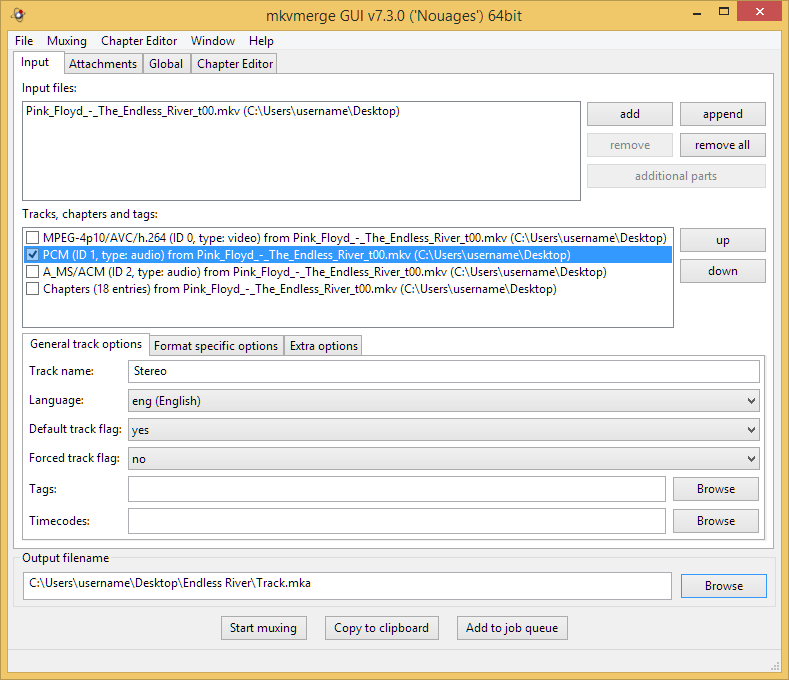
When you only have an audio track enabled, the file type at the bottom should change to MKA (Matroska Audio) rather than MKV. (Matroska Video)
I'd recommend hitting browse, creating a folder for the tracks, and then saving it as "Track.mka"
Now this is a bit backwards, but we need to create a separate chapter file for the project from our MKV.
Go to the Chapter Editor tab, which will currently be empty, and drag the MKV file into it.
After a few seconds, it should list all 18 chapters.

Now go to the Chapter Editor menu, select Save As, and save it to your output folder as an XML file.
Finally, switch to the Global tab.
Select the splitting mode as "split before chapters" and enter "all" for the chapter numbers.
For the chapter file, select your newly created XML file.

Now you can hit "start muxing" and it should be split into 18 MKA tracks:

If you want to do the same for the 5.1 tracks, just deselect the stereo track, select the 5.1 track and mux to another folder, since everything else is already set up.
3. Import into Media Center, tag, and convert. Import the MKA tracks into Media Center.
Now they will all be listed as "Pink Floyd - Endless River" but as long as they are sorted correctly (check the
[Filename (name)] tag) you should just be able to select all 18 tracks from the CD (assuming that you have ripped it) hit "Copy" and then use "Paste Tags" (
CTRL+SHIFT+V) on the MKA files to copy the info over to the new tracks.
Now you can right-click the MKA files, select
Library Tools → Convert Format and convert them to FLAC, since they're just PCM.

 Author
Topic: Importing Blu-Ray Audio as Tracks rather than as a Movie ?? (Read 11531 times)
Author
Topic: Importing Blu-Ray Audio as Tracks rather than as a Movie ?? (Read 11531 times)

