I just downloaded MC20's trial version, and I can't figure out how to add the checkmark field to the thumbnails. I'm looking in Thumbnails/thumbnails text/Expression/Insert Field, Function, Variables.
Just keep in mind, you can
display them, but you cannot use the text there to set tags. But, yes, the Thumbnail "caption" system is quite powerful now.
So, first of all, keep in mind that there are two "types" of Thumbnails you can caption: Categories and File List Thumbnails. Each "level" of Categories can have its own special display text, and the files themselves (if viewed in a Thumbnails type layout) can have their own too. The expressions you use don't need to be complex, at all. Start simple, and if you can't find quite what you want, ask for help and someone can probably tell you what to paste in.
An expression, at its simplest, just outputs the text you put in, and replaces any tags (Fields) where you put in their Field names in square brackets, like this: [Artist]
All text that isn't matched, passes through. So, entering "xmUilBob[Artist] -" will output each artist name with "xmUilBob" smashed onto the front-end, and a " - " smashed onto the back end. In addition to looking for Field names in square brackets, however, you can use functions in the expression language to "tweak" and format the output.
In any case, you change the text displayed for each Thumbnail using the Arrow control in the header of the View. Let's start with a Categories style view, like this one:
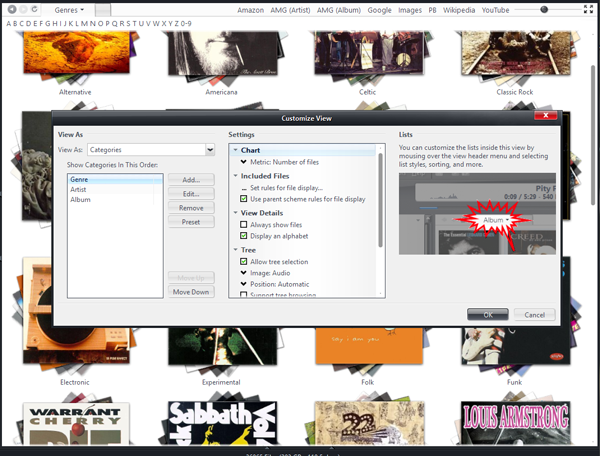
click each image to embiggen.That's a pretty standard kind of Music "Covers" View. It organizes by Genre, then Artist, then Album. Say you want to display the Average Rating in addition to the Album name, when you're looking at the
Album level category. Open up any item and "drill down" until you're looking at some of your Albums. Then, select the Arrow control in the View Header and choose
Thumbnails > Thumbnail Text.
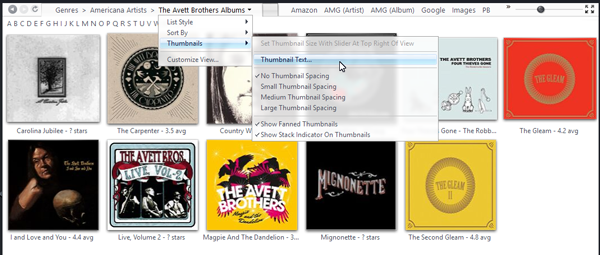
In the Expression dialog that appears, you'll find only this item:
[Name]In this case, Name refers not to the real [Name] Field within Media Center (as in, the song or episode title), but to the name of the field for the current Category. That's how it shows the Artist's name when you're showing the Artist category, and the Album name when you're showing the Album category. In any case, this can be changed. To add a very basic rating display, you can change it to:
[Name] - [Rating]When you apply it, you'll see a view like I have shown in the screenshot above. It shows the average rating for the tracks in the album below each Category thumbnail. That's nice, but not very pretty. For ratings in particular, there is a nice expression function that can be used to show the Stars instead. Change the Expression to:
[Name] - RatingStars(), and the result is a bit nicer:

But, that's still a little ugly, because it shows the "-" delimiter even for Albums which contain no tracks with ratings (
Country Was in my example above, for example). So, that's no good. So, you can hide it if you get no result, like so:
[Name] If(IsEmpty(RatingStars()),, / ◦ RatingStars())That first checks to see if the ratings stars result will be blank, and if not, only then shows the stars and delimiter.
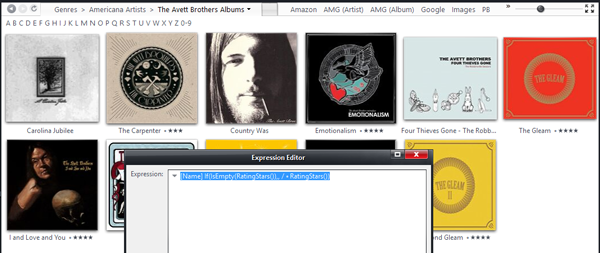
Notice how I used a White Bullet character as the delimiter as well. You can use any characters you find in the Character Map tool in these expressions. As dtc indicated, you can do all sorts of things with Fonts as well, changing colors and whatnot using HTML styling tags.
So, when I'm done, it'll show the Average Ratings, using Stars, for any Album. But, you'll notice if you go "back up" to the Artist "level", they don't show the ratings there. That's because that "tier" of your Categories (in my example view, it is Genre > Artist > Album) gets its own, separate Thumbnail Text setting.
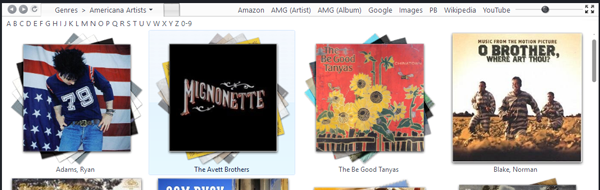
That's nice, so you can show one thing for Artists, and something else (more useful) for the Albums "tier".
Moving on, to actual file Thumbnails, that works the same exact way. If you are showing the file listing (for a set of albums) in Thumbnails mode, you could show ratings for each item. In this case, you use the Arrow on the header for the File List portion of the view:
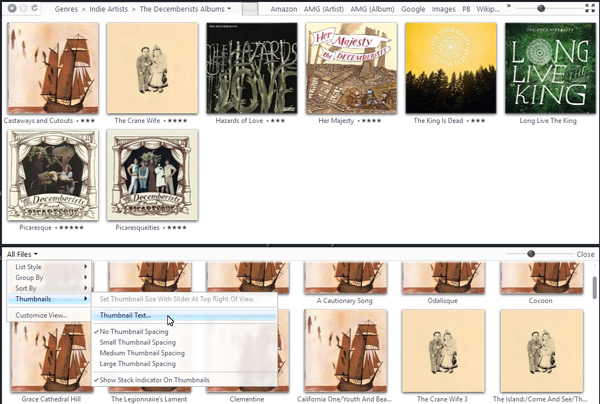
You have to have the file thumbs set pretty large for this to be useful, and I generally don't look at my music that way (I keep the File Listing always in Details mode). I do find this more useful for Photos and Movie covers, where you often look at views with many different files all together in Thumbnails view, however. Like this:

Which uses this expression:
ListBuild(1, / <font color="#797979">◦<//font> , [Name], [Year], RatingStars())
 Author
Topic: Can MC20 do these things (I'll upgrade if yes) (Read 3870 times)
Author
Topic: Can MC20 do these things (I'll upgrade if yes) (Read 3870 times)

