I tried to explain before, but I'll try again. First, look over
the Standard View article on the wiki. I'll use terms from that to describe the parts of the UI I'm discussing.
Standard Media Views have several available View Modes, available
under View As in the Customize View dialog. These change the way MC displays the Categories added in the Categories and Panes section of the
Content Panel. The two of these used most commonly are:
* In Categories mode:
Example* In Panes mode:
ExampleIf you've set a View to either Categories or Panes View Mode, the Content Panel will be split in two (separated by a
Divider Bar widget). The top section is the
Categories & Panes section, and the lower section is the
File Listing.
You can also set a Media View not to show any Categories
at all by selecting
File List as the View Mode. When you do this, the View will not have Category "tiles" nor will it have Panes. It'll show up just like a Playlist or Smartlist view, with no categories available in the View at all:
Example.
In addition, each Standard Media View can be set to show the selected categories in the Tree, underneath the view itself, similar to how Windows Explorer shows a folder hierarchy, by enabling
Customize View > Tree > Support Tree Browsing. When Tree Browsing is enabled, the Media View will get a disclosure triangle (the arrow next to the item in the Tree indicating it can be expanded), and "beneath" it you will get a hierarchical tree of the available category values:
Example.
In a View configured like this, you can filter the View with
either the Categories & Panes section, or with the Categories in the Tree,
but not both at the same time. The categories shown in the Tree are independent of the current selection in the Categories & Panes section. If you select a Pane to filter the View, the Tree still shows all possible options for that Category (it does not get re-filtered):
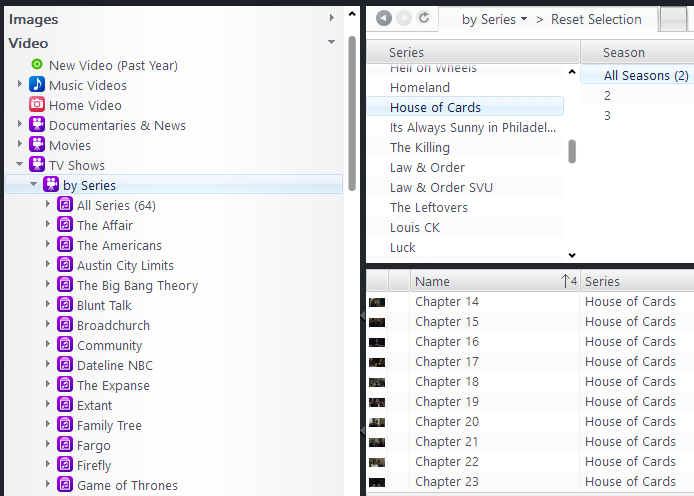
This is actually sometimes useful because you can tag items by drag-dropping them onto the categories in the Tree, and this wouldn't work if you didn't always have the full range of category values available in the Tree:
http://wiki.jriver.com/index.php/Tree_TaggingIf you
instead filter a view by selecting one of the categories in the Tree, the View disables and hides the Categories & Panes section entirely:

In other words, while you have a category selected in the Tree, it'll change the View so that it behaves exactly as if the View Mode was set to
File List (as described above). That's because those two filtering methods are independent. Once you've selected a view filter by choosing a category in the Tree, the regular Categories & Panes can't be used anymore (because they wouldn't be properly filtered to match the displayed file listing). As I said above, you can't use both methods at the same time. That is how MC has
always been, as long as I've been using it anyway.
For the record: I keep Tree Browsing disabled in almost all of my Standard Media Views. I have it enabled in a few of my "advanced" views which I use for tagging duties (because Tree Tagging is a convenient way to apply multiple tags all at once to a group of files), but aside from that, I keep it turned off.
Hope this helps and makes the capabilities more clear.

 Author
Topic: Would like to see Season cover art in Shows>Series>Seasons view. Is it possible? (Read 5828 times)
Author
Topic: Would like to see Season cover art in Shows>Series>Seasons view. Is it possible? (Read 5828 times)

