Yeah. That's basically what I do.
I have a Processor set up in MCAutoQueue called VideoReDo-iPhone. This runs VideoReDo in basically the same configuration as Handbrake's built-in iPad preset.
Most of the shows I want to process with this are part of specific genres, such as: Kids, Game Shows, News, and stuff like that. So, I have rules like this in Tag on Import:
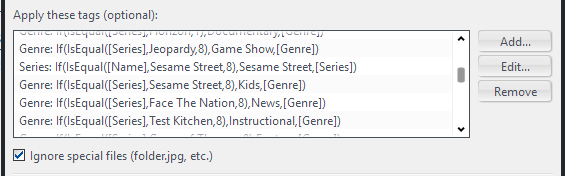
So, I set all the Genres. That's handy for browsing in Theater View sometimes anyway, so I Genre-tag most of my shows scheduled for recording that way. They all follow this pattern:
Genre: If(IsEqual([Series],SHOW_NAME,8),ASSIGNED_GENRE,[Genre])
If I need to "normalize" the series title (because how it records isn't how I want it stored), I first do one to fix that (like the Sesame Street example in my screenshot above). And then set the Genre in the very next rule.
Then, at the very bottom of the Tag on Import rules for that folder, I have:
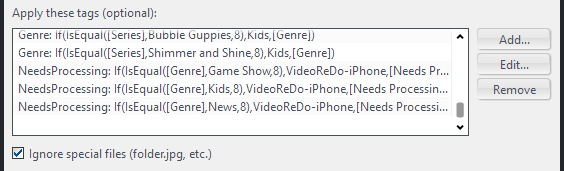
Which assigns the [Needs Processing] status based on the [Genre] tag of the show. A few other shows get individually added with different Processors (I have another one that just remuxes TS files into MKV files).
If you wanted to process
most files instead (except a few individual series), you could set it up backwards. Set it to auto-tag
everything with the [Needs Processing] flag (which is easy and doesn't even need an expression), and then turn it
off (make [Needs Processing] blank) for the individual series where you
don't want it done.
One nice thing about using the individual field like that for [Needs Processing] is that MCAutoQueue will set a resulting status if your script exits with good return values. If the return value of the processor is 0, then MCAutoQueue sets the [Needs Processing] field for that file to "Completed". If the return value is non-zero (or the timeout expires and it is killed) then it sets it to "Failed". So I can look through any files that fail to process and see what went wrong.
Of course, if you only have one Processor, and you don't care about tracking success or failure, you can just make [Needs Processing] a "calculated field" which doesn't really do anything but always returns the same value for every file. Then you just limit which files get processed via your Smartlist, and they always get the same Processor.
There's lots of ways to do it. I tried to make the system extremely flexible.

 Author
Topic: Decompress large video files on the fly, and view in JRiver. (Read 17790 times)
Author
Topic: Decompress large video files on the fly, and view in JRiver. (Read 17790 times)

