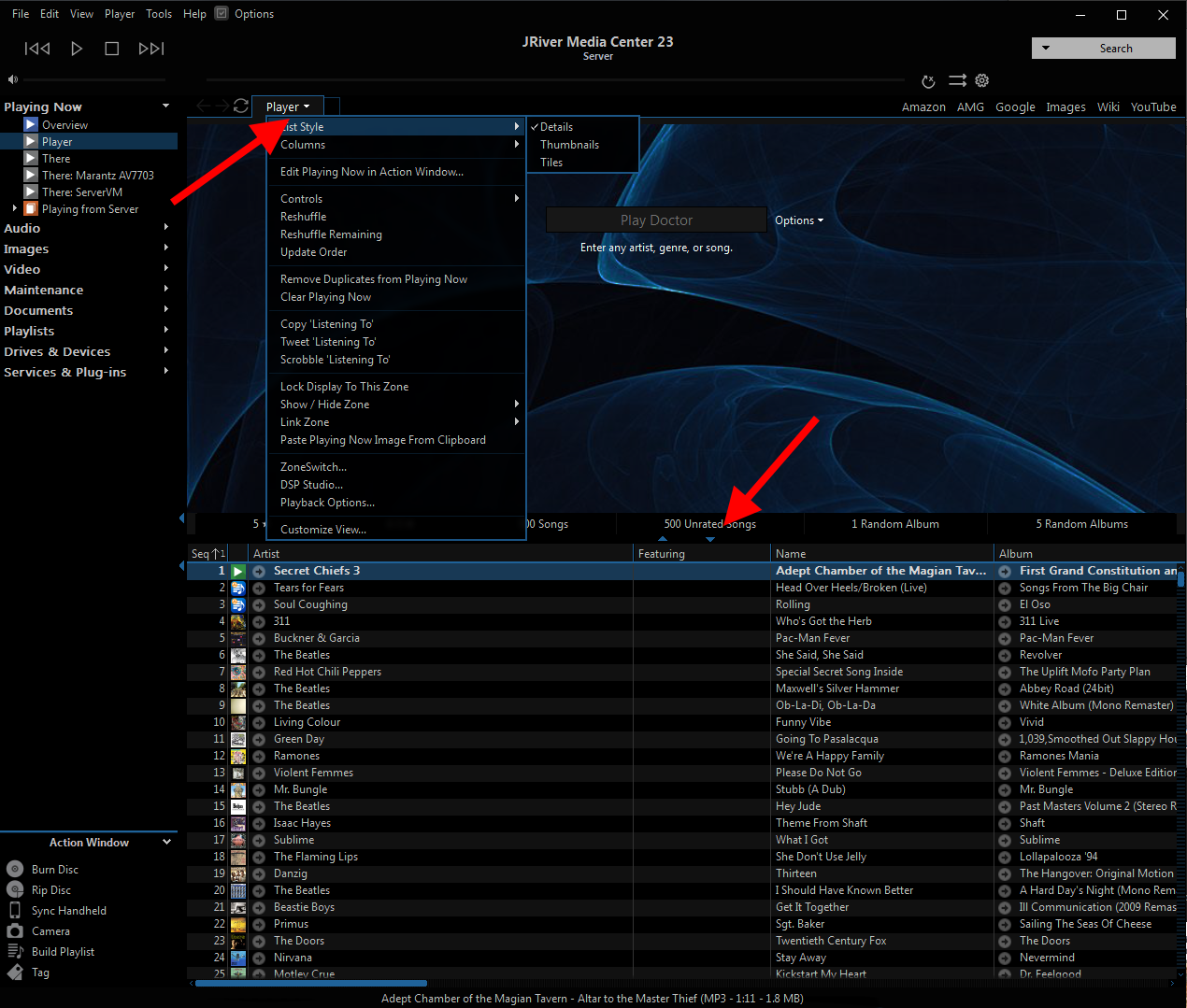
I think I can help, if I am understanding you correctly.
If you want to get details on the bottom half of the screen, like in the screenshot above, look at the red arrow on the top left of the screenshot. Hover over the little triangle and a menu will pop up, then hover over "List Style" and choose "Details"
If you don't want to get the cover art (where the blue swirly stuff is in my screenshot) then look at the red arrow in the middle of the screenshot above. If you click the little triangle on the left it will expand the bottom part all the way up to the top. Alternatively, you can drag that bar up and down.
Hope that helps.
I don't know why my picture isn't showing up, but you can find it here
http://moesrealm.com/img/MC/view.png
