You can set m4a to decode through DirectShow.
The JRiver Wiki provides more info, and in addition you can find several forum threads if you search for "m4a" "DirectShow".
For example:
... Here is the only filter that needs to be configured for m4a (AAC & ALAC) / DC-Bass Source playback:
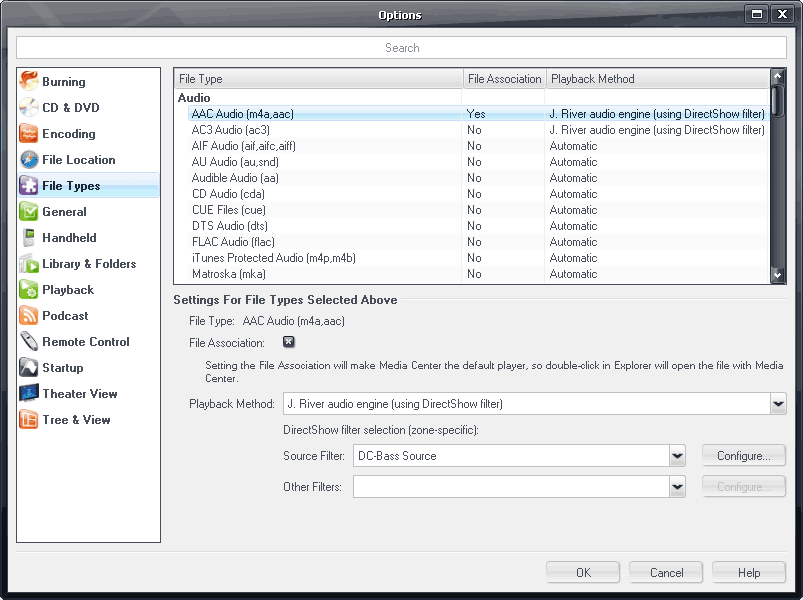
You can add the bitrate monitor or other filters as "Other Filters", but they are not necessary and when troubleshooting the problem it is better to configure only the DC-Bass Source filter.
The above is correct only for DC-Bass Source. Most other decoding filters do not contain the splitter part in the same filter and a separate splitter (source filter) may be needed when the filters are configured manually instead of using the automatic DirectShow filter selection system (e.g. Source Filter: Haali media Splitter, Other Filters: FFDShow Audio Decoder).
After you have configured the filter it would be good to first check if MC can play ALAC files correctly by using DC-Bass Source instead of the QuickTime engine. You can confirm that by several ways, for instance: right-click the display during playback and check if the DirectShow graph is available _or_ check if the Internal Volume option works _or_ check if "Show spectrum analyzer" works in the top player display panel _or_ check if the Replay Gain Analyzer works (Library Tools > Analyze Audio)...
The DC-Bass Source filter is available in several places. A good source for it is the DirectShow FilterPack at
http://www.degeelebosch.nl/corone/. (You can easily install only the DC-Bass Source filter from the pack.)
EDIT
Yaobing posted while I was writing my reply...
EDIT 2
The DirectShow FilterPack site has moved:
http://reino.degeelebosch.nl/

 Author
Topic: m4a files and display options (Read 8493 times)
Author
Topic: m4a files and display options (Read 8493 times)

