So, after consideration, I think I'm going to do a hybrid approach. I'd really like the [Removable] issues mentioned above to be addressed, and then this would be a perfect setup. So, starting today, my setup will be as follows:
Drive Layout:
Drive Name |Drive Letter |Contents
--------------------------------------------------------------------------------------------------------
media |M: |primary media and user data store (RAID-5 volume)
portablemedia |P: |primary media backup disk
tivo |T: |TV recording drive
users |U: |users data disk
arch01-tv |X: |offline video storage disk #1 (tv show content)
arch02-mov |X: |offline video storage disk #2 (movies)
arch03-tv |X: |offline video storage disk #3 (tv show content)
Auto-Import Status:Auto-Import will monitor essentially all of the locations on M and T. Fix Broken Links is set to
Yes (Protect Network Files).
P isn't monitored at all, but contains a full duplicate of all of the content on M, except for the User's Data directory. This includes the M:\library_data\ folder where my main MC library lives. This allows the P drive to be connected (via a USB drive case or dock) to my laptop or to other external computers and be mounted as drive M and used just as if the RAID was actually there.
U isn't really used in MC, it is just my "users" drive, though the data on it is backed up onto M at regular intervals by SyncBack SE, if anyone cares.
X isn't monitored by Auto-Import. To get this media into MC, I need to manually scan it using a one-time import. Hopefully, this will keep the "Fix Broken Links" setting from removing these files when X:\video\ is a valid directory, but doesn't contain some files. If this doesn't work, then I'll be a sad man.
Archived (Offline) Files:Each "X" drive (offline) will have a X:\library_data\ folder containing a MC Library listing ONLY the contents of that drive. It will be created using a "clone" of my main library, but with irrelevant views deleted. This can be easily accessed by switching the active library in MC to the one labeled "External Disk". Since they all use the X drive letter, and have the library in the same place, then I don't need a listing for each of these libraries in MC's library manager, just the one "external drive" listing.
All offline content will be imported into my Master MC library, but will be filtered from the main views that I use everyday. These files will all be tagged with [Offline]=1 (which I'd prefer to switch to [Removable] if possible in the future), and my views where I want to filter out the offline data include a [Offline]=0 rule. Each of the views where I've filtered out the offline files will have a sub-view where this rule doesn't exist, and where I can browse my entire collection, regardless of "offline status". This was easy to set up by simply drag-dropping the views onto themselves, choosing "copy", and then modifying the sub-view to delete that [Offline]=0 rule. The process was slightly different for Theater View, instead I set up a "folder" called Archive, and put my "includes offline storage" views in there. (See below for screenshots.)
All offline files will also be tagged with [Archive Drive]=drive name (taken from the list above). My custom [Archive Drive] field is limited to only those three drive names as valid choices in the field setup.
Example Screenshots:Setup for my standard TV Shows View in my main library:
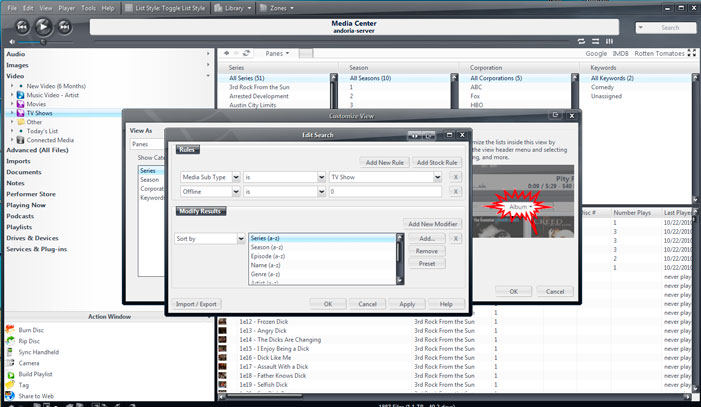
Click to enlarge.Setup for my "All TV Shows" sub-view:
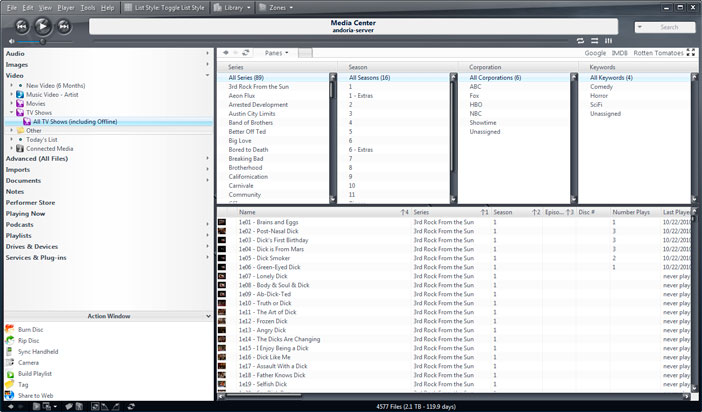
Click to enlarge.Theater View Setup showing the All TV Archive View:
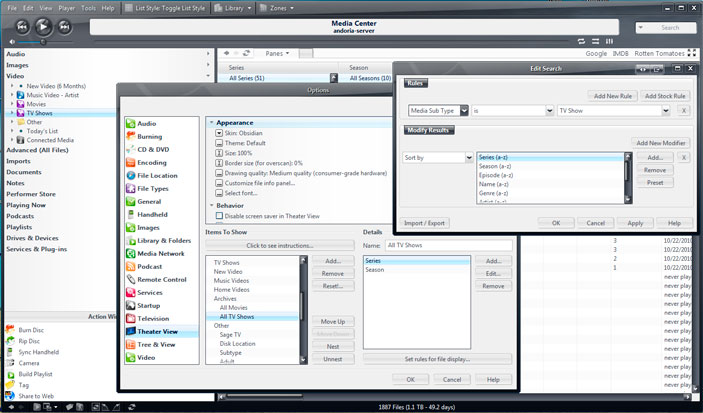
Click to enlarge.If the two issues I mentioned above can be fixed (ability to set [Removable] status for files and maybe, if necessary, having Fix Broken Links ignore [Removable]=1 files), then I'll be able to monitor X with Auto-Import as well, which would be convenient.

 Author
Topic: Removable Storage Drives (Read 3239 times)
Author
Topic: Removable Storage Drives (Read 3239 times)

