First of all, you will want to put your computer into Extended Desktop mode. If Mirroring is enabled, or any of the fancy GPU-driver-provided "make these monitors into one display" features like EyeFinity are enabled, then MC won't know there are multiple monitors connected and won't be able to enumerate them. So, use the regular Windows extended desktop, where your Screen Resolution Control Panel shows the individual monitors you have connected, can identify them individually, and set their settings independently.
That settled... To explain some of the multi-monitor choices you have.
Full Screen Views (Display View, Theater View, etc):Options -> Tree & View -> Full Screen:
Monitor: The default is "Nearest Monitor". You can also explicitly pick a particular monitor, labeled Monitor 1, 2, 3, etc and then Theater View and Display View will always open there no matter what.
Resolution: The default is Desktop Settings. You can also pick an explicit supported resolution, color depth, and refresh rate using this popup.
These work independently of where Standard View is at any one time. So, for example, say you have two monitors in the same room hooked up to a PC. One is a normal PC monitor, which is best viewed up close and accessed with a regular PC mouse/keyboard setup. The other is a HDTV that you use to watch video. You can set this option to Monitor 2 (assuming the TV is the secondary monitor), and then you can open MC up in Standard View on the regular monitor. When you play videos using Standard View, they'll automatically play fullscreen on the HDTV. Likewise, when you switch to Theater View it will show up on the HDTV (where you probably want it so you can sit back and use your remote).
It may, at first, seem to be a limitation that Display View (the normal full-screen video playback mode) is linked to the same monitor as Theater View. It is not, however, because of...
Detached Displays:You can also "detach" any regular video/playback window in MC and move it around independently of the rest of the UI. This Detached Display window can be moved to any monitor, and made to go fullscreen on that monitor, and it will remember its last-used position (and fullscreen/non status) when you close and reopen it, on a per-zone basis.
That's a mouthful, but what it means is awesome. The best way to understand it is to try it.
To do this, first of all, you want the options I described above set to their defaults. So, if you changed it, put it back to Nearest Monitor. Then, start a video playing back from Standard View. Unless you've changed the default, MC will open the video in Display View (the normal fullscreen mode). Exit Display View but don't stop playback (just hit ESC).
Now, wherever you see the video playing in MC's Standard View UI (either in the little video Action Window, or in Playing Now, it doesn't matter), right click on the video and choose
Detach Display. This will "pop out" the video into its own separate window.
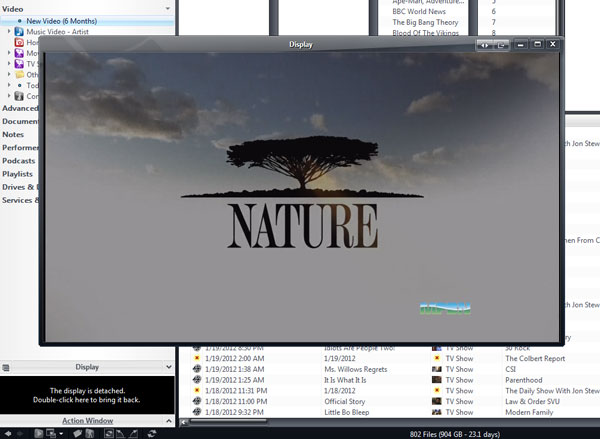
Click to embiggen.You can now move that window wherever you want. If you double click on it (or use the maximize button), it'll go fullscreen on the current monitor. You can even (with a good enough GPU), scale it across monitor borders if you need to. And, if you play something new on the still open Standard View, it'll play in that detached display, wherever it is. Even better?
You can still switch the Standard View part into Theater View and control the external Detached Display with it.
Even crazier?
This works per-zone. So, you can have multiple different detached displays (one per Zone) each
simultaneously playing different videos, each in their own detached displays. And all of the positioning settings for these Detached Displays are remembered per-zone. So you can have one open fullscreen on your primary monitor, another to be positioned just-so on a side monitor, a third fullscreen on the HDTV or projector, and two more "sized ones" on the primary monitor all running simultaneously and the one MC UI can control them all by just switching Zones under Playing Now. You can truly go crazy.
EDIT: Patience, grasshopper. This is taking a bit to write up.

