I would also be interested to know if there is a way to automatically move all remaining files in a folder when performing a Rename / Move option. Carl.
I used to do this "semi-automatically" -- but for a number of reasons I've stopped. Try this ... you will have done your backups first, right

?
Import music including folder.jpgs as images to a
temporary folder (D:\Temp\AlbumArtist\Album); go to a smartlist; select all, and move them with Copy, Move, Rename to your main music area (eg. D:\Temp to D:\Music) - finished
1) you need to have Images set as a "Feature"
2) you have to set up autoimport so that it allows folder.jpg to be imported (could only be from a "temporary" directory)
3) you have to tag right after import something in a field you use "retag" or "importfolderjpg or whatever
5) set up a smartlist (in this example I'm only importing flac mp3 and jpg3)
[Filename (path)]="D:\Temp\" [File Type]=[flac],[jpg],[mp3] -[Groupings]=[zRetag] ~sort=[Filename (path)],[Album],[Album Artist],[Track #],[Date Imported]-dAfterwards all you have to do is is run the smartlist .. if it populates select all tracks (CTRL+A) and use the library command Move,Rename,Copy -- set a preset so you only configure this once -- (forget the preview pane just an example of setting up a move command
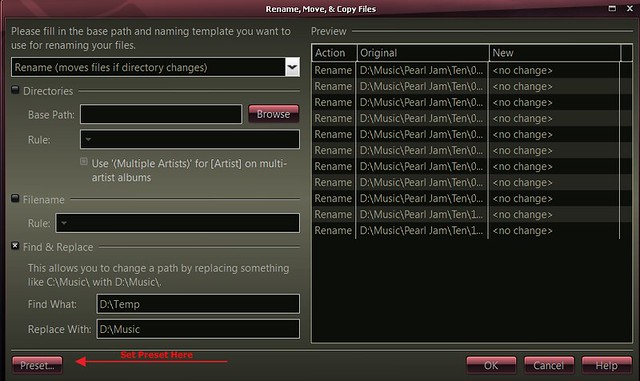
Remove or change the tag e.g. NI (for not imported) I (for imported) -- I use my "Groupings" field where I put zRetag and then change it to a "super genre" like Jazz that I would have to do anyway -- If there are any "zRetags" showing up in a pane view, you can pick up where you left off

Once all is done, running the smartlist will bring up an empty list.
You can do this without the additional tag, but it can get messy if your workflow gets interupted and you rip a lot of disk at a time.
This is very convenient when you are ripping your collection of 3000 or more CDs (nice to get rid of ugly small cover art too -- you can select all the folder.jpgs and remove them from your library and change back your auto import setting to not include them.
HOWEVER, doing this all the time drove me crazy I would have more than 6k folder.jpg's floating around. ok you could filter them iout but ...

There are a number of easy ways to do this on an ongoing basis (not automatic) which might be better for DonW if its a once off operation
1) Mr. C's Way (
when in doubt, check MrC out. That's my motto ... is he right all of the time?
Of course not!!! euhh, well
most of the time, euh ,yeah he is

) - Go Devices=>Explorer and do what you need
within MC -- for cut and paste you will have to use the EDIT commands on the menu bar, otherwise right click. Another way is to right click on a track Locate=>On Disk (internal).
2) Move the files with Rename?Copy,Move then ... If you have set up your Cover Art to Audio mode:
same folder as the file, on import-- select all newly imported; Rightclick=> CoverArt=>Save Cover Art to External Locations Specified in Options (aka the folder where it was). Go to the temp folder; All that will be there are the directories containing only a copy of the folder.jpgs end delete 'em. All good rips will have the cover art embedded in the metadata of the file
3) (I do not recommend this but ...) Do the renaming outside in windows making sure that MC is running. Run autoimport (Update for external changes and fix broken links must be on in config). Most of the time this works, but you can lose certain info like playing stats and things not written to the metadata in the file. If you must or you are just plain lazy, at least backup your library first

Had to do this fast so might need clarification. Hope this helps
