Is starting media server at startup different than starting it from the GUI?
Yes. I really think you're overthinking this. First...
If you pick the option Matt suggests, then on boot, your computer will:
1. Load MC in Media Server mode in the tray.
2. MC will serve the media library from this "Tray Media Server" mode.
This does
not load the full MC GUI, but it does "launch MC" into Media Server mode (where all of the server components are active, but the GUI stuff is hidden/unloaded). It looks like this:
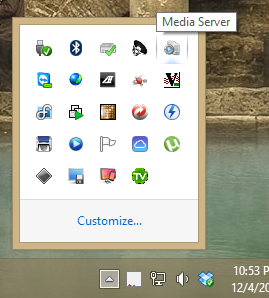
Then, to launch MC fully, you can just open MC using a regular Start Menu, Taskbar, or Desktop shortcut. However you would normally if MC wasn't already running in the tray. But, and this is the part I think you're missing, these are NOT two separate EXE files, and they aren't two separate applications. When you launch the full MC GUI, it just "activates" the rest of the stuff in the application that is already running.
Lastly, when this option is enabled, when you close the MC GUI, it doesn't actually quit the application, it instead "minimizes itself" to the tray. Essentially, this option enables MC's "Media Server is always on" mode. Once you enable it, to actually get Media Center 19.exe to quit, you have to close the GUI and then go to the tray, right click on the Media Server, and choose Close Media Server.
So, to be completely clear:
You do not, and cannot, "connect to the Media Server" while using the computer that is the Media Server.* Doing that is for accessing the Library on
other computers (and via mobile devices, etc). To access MC's GUI on the server machine,
you just open MC. It
is the server (with, or without, the GUI loaded). Same application. Two modes: full blown GUI mode, and itty-bittly little Tray Media Server mode.
There are other choices available in
Options > Startup > Windows Startup > Run on Windows Startup. They work in the following manner:
Nothing - the simplest option. MC does not use the Tray Media Server at all, and doesn't run anything on boot. When you run MC it runs, and if you have the Media Network stuff turned on, it serves its Library while it is running, but shuts down when you close out of the GUI.
Media Center - this is simple, it just launches MC automatically (full GUI) when you boot. This does NOT enable the Tray Media Server mode, so when you close MC's GUI, then it shuts down any Libraries it is serving and they can no longer be reached by other clients on other computers. Use this to get MC to start up in full-blown GUI mode automatically when the computer boots if that computer isn't serving its Library to any other computers (if this install is a "client-only copy" and connects to a remote Library Server, for example). It behaves identically to just putting a shortcut to MC in the All Programs\Startup folder, or any of the other ways to get Windows to launch an application on boot. It launches MC on boot, but then if you close it, it is completely quit.
Media Center and Media Server - This is effectively "both of the above". It enables the Tray Media Server mode, the same as picking the Media Server option would, and then
also launches the full-blown GUI.
* I wonder if you have some kind of shortcut that tries to connect to your media server from the media server (which it can't do because it is already loaded and sharing the library you're trying to connect to). I'm not sure, but whatever it is, you're trying to be too fancy. Just open the application and it'll be okay.
It is also possible that you just were confused that turning on "launching Media Server on startup" was connected with "activating the Tray Media Server mode", and so were picking the wrong option here. In any case, if you want MC to be always running and serving a Library on a particular machine, you need to pick one of the two options that say "Media Server" here.