EDIT: I've now added the following content (with modifications and additions) to the Wiki:
http://wiki.jriver.com/index.php/UsersPlease read through
Matt's description of the feature.
It is fairly straightforward.
Add Users:1. Add a new user via
View > User > Add User2. Give the user a name, and a password if you want.
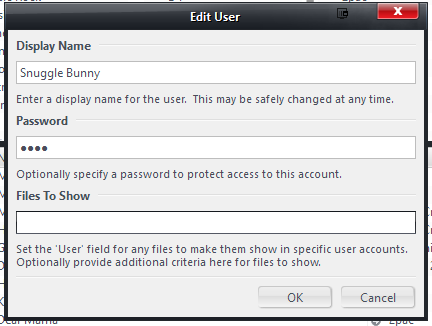
Repeat the above to create an additional user for yourself, and any others who need their own sets of files.
Restrict Users or Files:The special Administrator account (which cannot be removed) will always see
all files. For regular users, by default, all files will also be visible (so part of the "common shared library"). You have two ways to "restrict" access to files:
1.
By User Field: Add the username of the user that should
see the files to the special [User] field. You can do this from the Tag Action Window (choose
Also Show > User if needed). Then, only that user (and the Administrator) will see those files. In effect, you are "assigning" those files to that particular user.
So, for any files you want to be seen only by your wife, you'd pick her account in the [User] drop-down list. And, for yours, pick your account. If you messed them up, use the Administrator account to find them and fix them. All other files where this [User] field is blank (so, every file before you start this mission) will be shown to all users and part of the common library.
More than one user can own a particular file. If you assign two users to the same file (or files) then
they will be able to see the files, but other users won't.
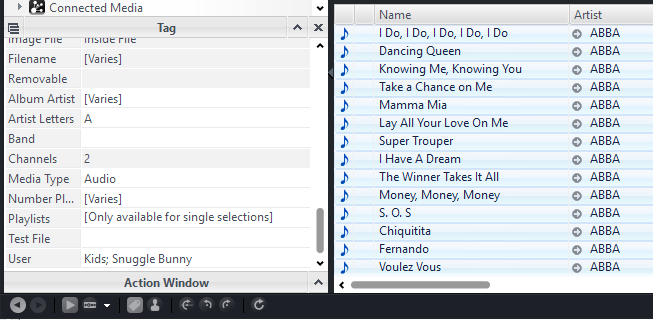
2.
By Files to Show: If instead of assigning files to a particular user, you want to restrict what that
user can see in the library, you can add a
Search Expression to the
Files to Show box in the Edit User dialog (shown above). This will be applied in
addition to whatever restrictions are applied by tagging individual files with a [User] tag. This method is probably best reserved for intermediately experienced users, but it can be handy when you want to restrict a particular user from certain categories of content.
As an example, if I added the following search to my "Snuggle Bunny" user above:
[Media Sub Type]=AdultIt would change the whole meaning of the pet name, and that user would see
only things marked as adult (everywhere else in my Library would be blank). To do the reverse, for a child's account, for example, you use this instead:
-[Media Sub Type]=Adult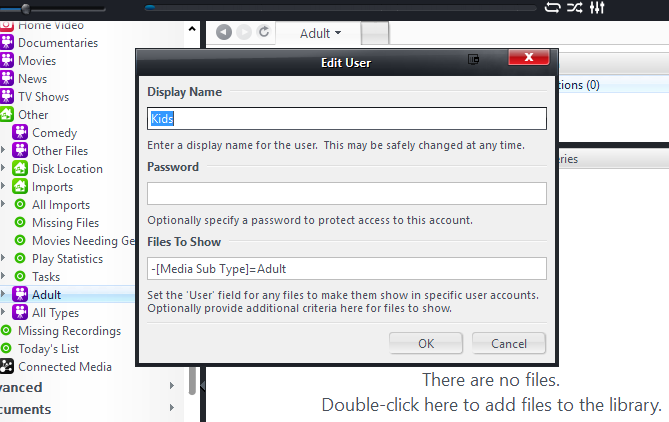
The upside to using the Files to Show restriction is that it doesn't block those files from
other users inside MC (they remain within the "common user library"). And, it allows you to restrict files in a variety of categories from certain users "automatically" as you simply tag your files as you normally would anyway. With the User field method, you have to explicitly assign individual files to a particular user (and then only
that user can see the files).
As a warning, these two items
can exclude one another. So, using my example above where I assigned ABBA to the Kids and Snuggle Bunny users. If the Kids user has a search like the one above, and ABBA was classified as
[Media Sub Type] Adult, then the Kids still wouldn't see the files even if you (perhaps accidentally) assigned those files to them.
In this way, it is possible to hide some files from
all users, so be a bit careful If the files in question were assigned to only a particular user, and that user had a filter in Files to Show that prevents them from seeing those files, then
no one but the Administrator would be able to see the files.

 Author
Topic: Using Files To Show and User Accounts (Read 4736 times)
Author
Topic: Using Files To Show and User Accounts (Read 4736 times)

