Bartman01, great to see that you found practical use for that workflow. Thank you for linking al1947. I had forgotten I posted that!
al1947,
I wonder if the problem is because a MAC cannot import a Windows generated .jvi file? We need to get someone to share a MAC generated view and see if that works. I don't know if that would be considered a bug or not. Probably not. As requested, here are manual set up steps:
Steps for manually recreating the view scheme below:
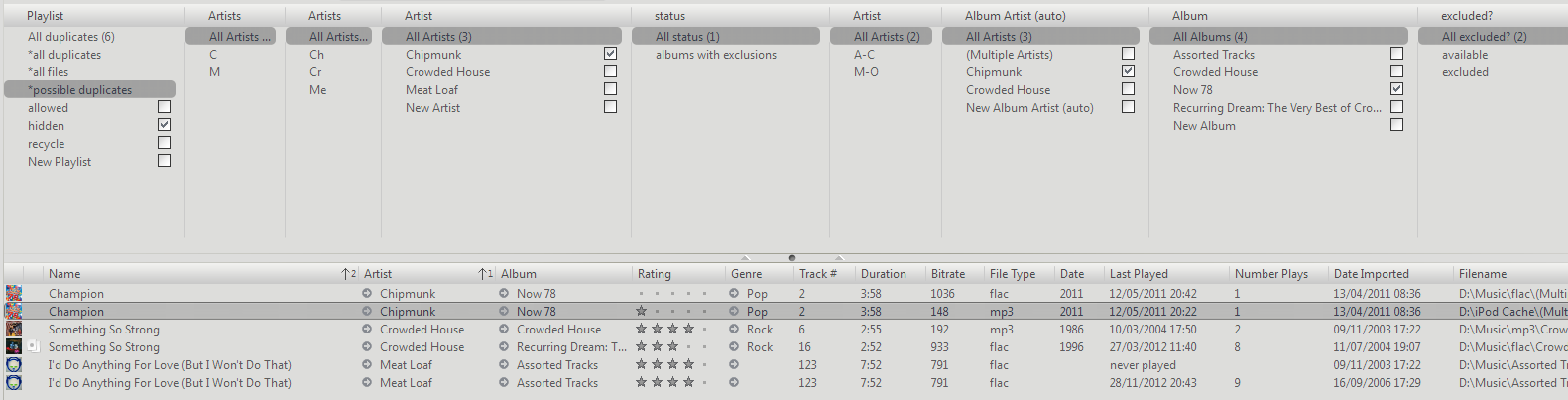
(Read
this post for a full explanation of what this is)
The assumption is made that you have already set up the playlist group described in the link above.
Start with a new, blank view. Once finished, 'Customise View' should look like so:
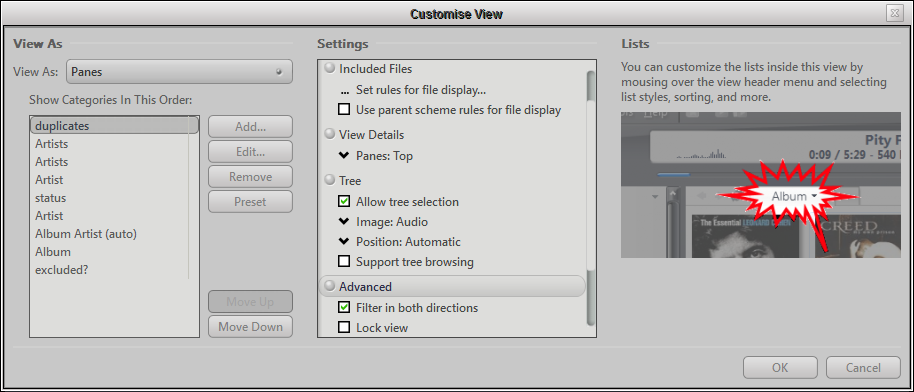 Adding The Categories (Panes)Playlist
Adding The Categories (Panes)Playlist: Click on the "Add" button, select "Playlist group", choose the duplicates one you made earlier, press OK.
I have over 2000 artists listed, so, to make it easier to get at what I want, I created three artist panes. One with the first letter, one with the first two letters and one with the full artist name. The first two are entirely optional.
Artist (First Letter): Click on the "Add" button, select "Expression". Put Artists in the name field. Copy the code below and paste it into the "Expression to group by" field, press OK.
if(isequal(mid([artist],0,4),the/ ,1),mid([artist],4,1),if(isequal(Mid([artist],0,1),1,6),0 - 9,Mid([artist],0,1)))Artist (First Two Letters): Click on the "Add" button, select "Expression". Put Artists in the name field. Copy the code below and paste it into the "Expression to group by" field, press OK.
if(isequal(mid([artist],0,4),the/ ,1),mid([artist],4,2),if(isequal(Mid([artist],0,1),1,6),0 - 9,Mid([artist],0,2)))Artist: Click on the "Add" button, leave "Library Field" selected and choose "Artist" from the list of fields. Press OK.
Status: This is where the second part of this dual purpose view scheme begins. For this, a different set of sorting instructions is prefferable, and to achieve that, I have used a search list, so...
Click on the "Add" button, select "Search list", put "Status" in the name field. Click the "Add" button on the search list dialogue. Type "Albums With Exclusions" in the name field. Click on the "Import / Export" button and paste the code below into the presented field:
p=hidden ~a ~sort=[Album Artist (auto)],[Album],[Track #]Press "OK" twice to get back to the customise view dialogue.
Artist: Click on the "Add" button, leave "Library Field" selected, pick Artist from the list. Down the bottom, select grouping, set the grouping size to three. Press OK.
Album Artist (Auto): Click on the "Add" button, leave "Library Field" selected, pick Album Artist (Auto) from the list. Press OK.
Album: Click on the "Add" button, leave "Library Field" selected, pick Album from the list. Press OK.
Excluded?: This is another search list.
Click on the "Add" button, select "Search List" and enter Excluded? into the name field. Click on the "Add" button to add a search. Enter "Available" in the name field and press the import/export button. Paste in the code below:
[Media Type]="audio" ~sort=[Album Artist (auto)],[Album],[Track #] Press OK,
once. In the "Rules" section, click the "Add New Rule" button. Use the drop menus to create the rule. The rule will be:
Playlists | Is Not Any | use the dropdown list and select the "hidden" and "recycle" playlists from the "Duplicates" playlist group you created earlier. Press OK.
You must add this last rule manually as all of our internal playlist id's are unique.
Included?: Click on the "Add" button to add a second search to the list. Name it "Excluded". Press the Import/Export button and paste the code below into the field:
p=hidden,recycle ~sort=[Album Artist (auto)],[Album],[Track #]Press OK three times to get back to the customise view dialogue. That's all the categories added.
SettingsClick on "Set rules for file display", press import/export and paste in the code below, and press OK twice.
[Media Type]=[audio] -[Genre]=[podcast] ~sort=[Artist],[Name]Note that I have chosen to exclude podcasts here. You can remove that rule if you would like podcasts to be included in your list, or add exclusions if you find other stuff getting in the way in the list.
Remove the tick from "Use parent scheme rules..."
Allow tree selection = Yes
Allow tree browsing = No
Expand "Advanced" and tick "Filter in both directions"
That's you done. Press OK. Full explanation for using the view can be found in
this post.
Hope that helps,
Regards,
-marko

 Author
Topic: Managing Duplicates -- flexible criteria (Read 2069 times)
Author
Topic: Managing Duplicates -- flexible criteria (Read 2069 times)

