You can't nest a Playlist directly under any of the Views. You can either:
1. Make a View that is filtered so that it only shows the results of a Playlist (or, as I typically use them,
excludes the results of a Playlist). The best way to do this is to use the rule discussed in the thread I linked above, which is:
p="PLAYLIST NAME HERE"So, for example, in the Audio section of my Theater View, I have Views set up which allow me to access a bunch of the Play Doctor lists I have, since you can't normally access Play Doctor lists from within Theater View (and I want them to show up under Audio\Mixes anyway). Each "Playlist" is a separate view set up like this:
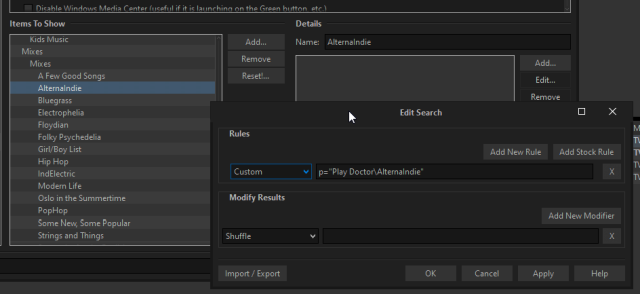
Click to embiggen.However, doing this manually for a bunch of separate Playlists for shows will be clunky to manage manually. You'd be better off implementing something which happens automatically, as described in my thread linked above.
With my Currently Watching view, if I want to re-watch a series, I simply go into MC in Standard View, select all of the files in the show and do right-click > Library Tools > Mark as Not Played. Then, as soon as I play one of them, the rest all show up from then on in my Currently Watching view, and automatically disappear out of there as I watch them.
2. Or, if you just want to see a listing of Playlists (optionally limited to those inside a particular "folder" inside your Playlists item in the Tree) then you can instead make a View which has a Playlist Group category. So, if I wanted to make a View which let me access all of the Top Hits playlists I have in MC under Audio in the tree, I could do this:
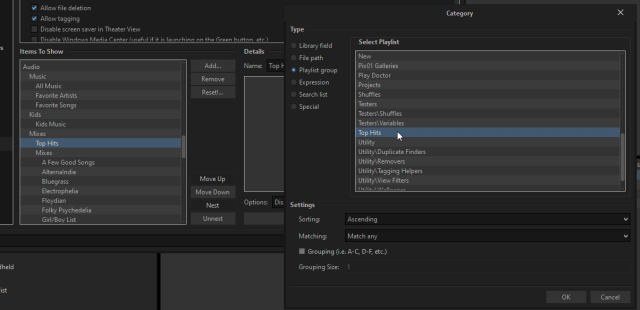
Click to embiggen.If you have a whole bunch of Playlists you want to be able to browse under the Video part of Theater View, which you have all stored inside the same "folder" (called Playlist Groups in MC) in your Playlists, then this would be a decent way to do it.

 Author
Topic: Theater View: Is it possible to access a playlist from another view? (Read 925 times)
Author
Topic: Theater View: Is it possible to access a playlist from another view? (Read 925 times)

