Here is how to make the background images work the way they used to.
Navigate to JR's install directory. Probably something like C:/Program Files/J River/Media Center 16
Then you need to navigate deeper to where these images are. So from the above directory go to Skins/Theater View/Themes/Default
There will be a list of folders named Audio, Images, News, etc. and there will be some images like Van Gogh - Filed. It should look similar to this:
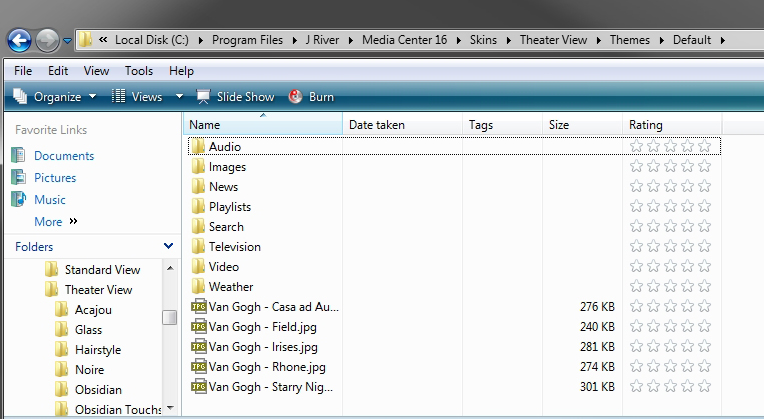
The images in this directory are the images that appear on the main screen in theater view. If you want to remove the paintings and/or add new images then just delete the Van Gogh pictures or just add whatever images you want here.
Now to make the images work in Movies, TV shows or whatever. You need to make sure you have a folder that corresponds to "Items To Show" in the Theater View options. This is what mine looks like.
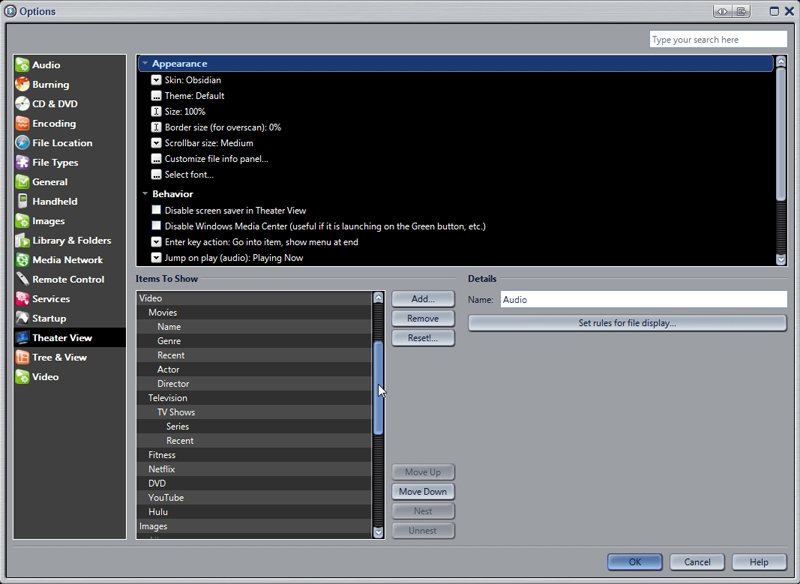
So if I add a folder named "Movies" in the above directory any image I add to that folder will be shown as a backdrop when I am viewing my movies. If I add a folder named "TV Shows" any image in that folder will be displayed when I view my TV shows, etc. etc.
So after adding a folder for movies and TV Shows my directory would now look like this
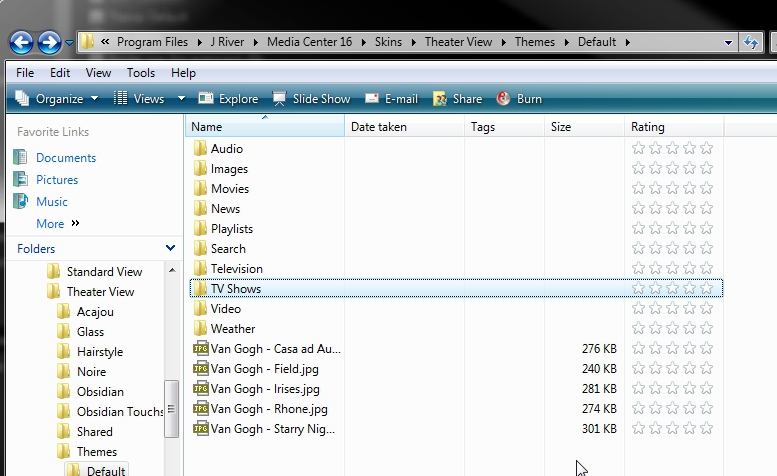
Hope that helps.
