Using the solutionOpen MC in Standard View, find the recorded TV program you want to convert, right click on it and select "Locate>On Disk (external)", which will open Windows Explorer in the correct directory and highlight the JTV file.
Alternately, open Windows Explorer and navigate to the directory holding a TV recording you want to convert, and find the JTV file for the recording.
Right click on the JTV file and select "Send to>Convert JTV to TS".
Graph Studio Next will open, showing a display like the image I have included in the zip file. The Play button will be greyed out, and the Stop button will be red. There will be a progress bar and a timer counting up how long the conversion has taken. DO NOT CLOSE the Graph Studio Next window. It will close when the remuxing is complete.
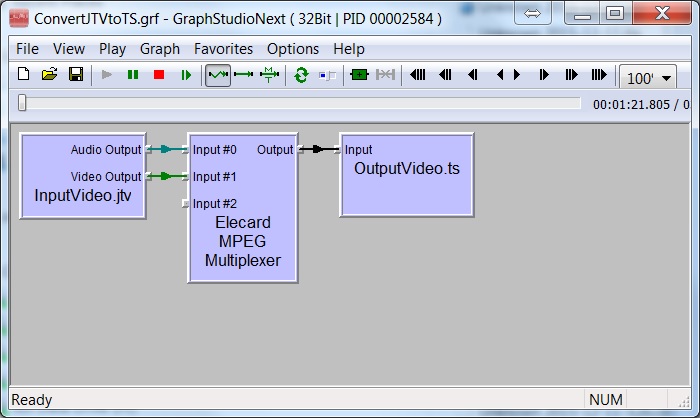
Check in the directory where the JTV file was located. There will now be a TS file of the same name. If the directory is watched by MC, as is common for directories where recorded TV files are stored, MC will see the TS file and import it. MC will create a Sidecar file just for the TS file version of the program. You can then review the file to check it plays properly, and then if you wish, delete the JTV version from within MC, which will delete all associated files. MC keeps any image files in the directory that is associated with the TS file, even if it was also used by the JTV file apparently.
You will probably need to run “Get Movie & TV Info…” on the TS file to ensure it has the correct information for the program. If you wish to move the TS file to a new location you certainly should run GM&TVI first, to ensure all tags are correct. For example, the [Year] for movies is typically wrong for the TS file, as it gets set to the year the recording was made. So GM&TVI may find the wrong movie during Auto-Import. A manual GM&TVI will fix that, if you select the correct movie from the list returned.
Now that you have the TS file version of the program you can use an editor to trim any padding from the start and end of the recording, and perhaps trim out any commercials if you wish. Handy for recordings of programs you wish to keep. That will reduce the file size and free up disk space, possibly by a lot if there was a lot of padding and commercials. This is the main reason I wished to convert JTV to TS, as I have to use a lot of padding for late night and sports shows. Plus of course you can now convert the video to another format, such as MP4, to further reduce the size.
Note that this particular solution, using my pre-created GRP file, will work fine for JTV files containing MPEG2 video and and MPEG, AC-3, AAC, and PCM audio, 2 or 6 channel. I don't have recordings in x264 so I can't test them. They may work.
The DirectShow filter being used actually supports the following input formats.
Video: MPEG1, MPEG2, DVBS, H264, L264, AVC1, VSSH
Audio: AAC, AC3, MPEG1, MEPG2, MP3, PCM, DVM, DVD_LPCM
The DirectShow filter being used lists the output format just as "MPEG2 Transport" Stream.
Some examples of the time remuxing takes on my HTPC, at 15% CPU loading and 100% hard disk throughput, specifications as per my signature below;
A 4 hour 15 minute recording 1440x1080i@25fps MPEG2 video, 6 channel AC-3 audio, 11.3 GiB file, was processed in 7 minutes 44 seconds.
A 3 hour 19 minute recording 720x576i@25fps MPEG2 video, 2 channel MPEG2 audio, 6.82 GiB file, was processed in 4 minutes 35 seconds.
EDIT: 2016-09-19; Fixed imbedded image display.
