I've been using a very nice custom View in Media Center for the past year or so that automatically lists only unwatched episodes of TV shows we're currently watching, and not anything else. This is actually the "primary" View we use in Theater View every day. I thought I'd show you all how I did it.
This view requires three separate steps:
1. Implement my smarter
Watched status system (or something similar).
2. Create a Smartlist that generates a list of all episodes of shows you're currently watching.
3. Then filter this Smartlist with in a Media View to hide any fully watched episodes of these shows.
Create a Shows Currently Being Watched SmartlistFirst, we need to create a new Smartlist which filters itself to show all episodes of shows where any episode of the series was watched in the last X weeks (or months, or years, etc). To do this, create a new Smartlist and put it somewhere useful. I have a Playlist Group called View Filters where I store these types of lists and give it a good name.
Then import this rule set:
[Media Type]=[Video] [Media Sub Type]=[TV Show] [Last Played]=<8w ~expand=Series ~sort=[Series],[Season],[Episode],[Name],[Genre],[Artist],[Album],[Disc #]If desired, you can alter the [Last Played] rule to include shows for longer or shorter periods of time. The sorting also isn't particularly important, but I include it so that the list looks nice if I ever look at it directly.
The ~expand=series portion of this rule is the magic. The list will find any episodes that have a [Last Played] date within the last 8 weeks and then it "expands" the list to include
all episodes from those series.
Create the Current Shows Media ViewNext, make a new Media View in Theater, Media Network, or Standard View to actually display these shows. I call mine Current Shows and have it underneath
Video > Television in my Theater View hierarchy. You can put it wherever you'd like.
Add Categories to this view as you see fit. I use Series and Season in mine, which works quite well.
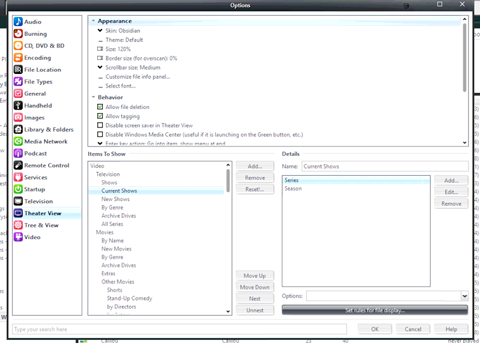
Next, click on Set Rules for File Display and import the following rule:
p="YOUR PLAYLIST'S NAME HERE" [Offline]="0" -[Genre]=[Documentary],[Instructional],[Game Show],[News],[Kids] -[Watched Percent]=[✔] ~sort=[Series],[Season],[Episode],[Name],[Genre],[Artist],[Album],[Disc #]The most important item in that rule is the p= part. This limits the list to including only items that are in the Smartlist we created above. I used the odd p= rule instead of the normal Playlists is any style rule because of this issue described on these threads:
*
https://yabb.jriver.com/interact/index.php/topic,75183.0.html*
https://yabb.jriver.com/interact/index.php/topic,102410.msg710509.html#msg710509You can see that I further filter the list to exclude certain Genres. If you don't want that done, go ahead and remove those rules.
And, lastly, the Watched Percent rule requires my Custom Watched Field which is linked above. If you use your own system for this, or the built in expression, you'll need to modify that part to exclude files you have already watched via whatever method you prefer.
How It WorksThe view is beautiful once you have it set up. All you have to do is watch shows normally, and they automatically fill into Theater View (or Standard, or Media Network Views) and disappear when all episodes of a particular Series have been watched.
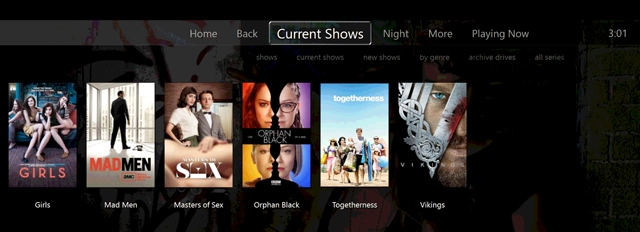
We love it. I hope you find it useful too!
I hope this helps someone!

 Author
Topic: How To: Build a Series I'm Watching Now View for Media Center (Read 4303 times)
Author
Topic: How To: Build a Series I'm Watching Now View for Media Center (Read 4303 times)

