A guide to ripping Music DVDs to audio tracks using free tools.
Step 1. Determine that you actually have a Music DVD, and not a DVD-A disc.Music DVDs are video discs that contain music tracks and a very basic video track. Or maybe you want to rip a concert DVD to audio tracks - that works too.
DVDs typically have AC3 (Dolby Digital) or DTS audio tracks - especially if they are multichannel. This is a lossy audio format, and converting it to a lossless format such as FLAC is an irreversible process that will inflate the file size by about 4x and prevent the track being bitstreamed over an S/PDIF connection. You will only be able to play it via HDMI after converting to FLAC.
By following this guide you will create split MKA files rather than FLAC files, which stores the audio in its original format.
If the disc has PCM stereo tracks, there's no issue converting those to FLAC.
To determine whether the disc you are trying to rip is a DVD-A disc, or a regular DVD, open its AUDIO_TS folder.
If there is no AUDIO_TS folder, or the AUDIO_TS folder is empty, it's not a DVD-A disc:
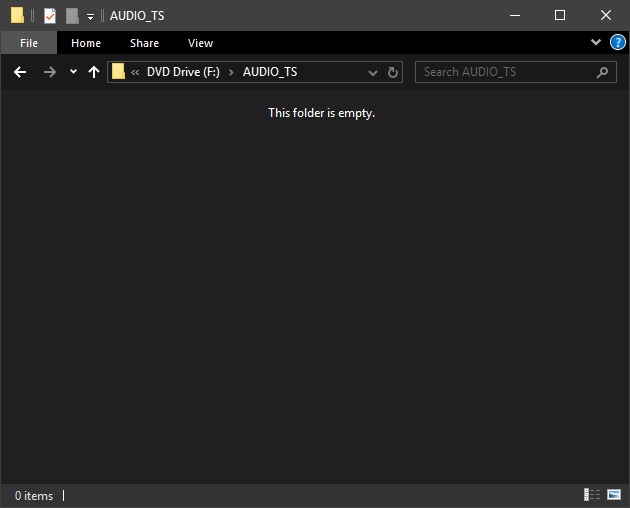
If it is a regular DVD, continue with this guide.
If it is a DVD-A disc, you want this guide for ripping DVD-A discs:
https://yabb.jriver.com/interact/index.php/topic,119956.0.htmlStep 2. Ripping the disc to MKV.Converting a DVD to audio tracks involves two steps, first ripping the disc to MKV, and then extracting the audio track we want from that to make MKA files.
To rip the disc to MKV, use the free MakeMKV tool:
https://www.makemkv.com/download/When you open MakeMKV it will scan the disc, and present a list of titles:
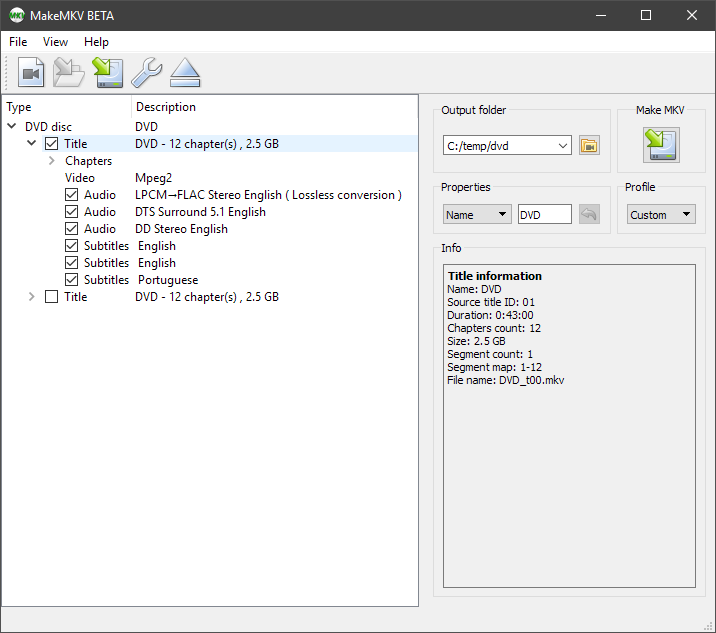
Select the titles and tracks that you want. We're going to split these out later, so you really only need to select the title. The process will take a few minutes.
Step 3. Extracting the audio tracks.For this we need to use MKV Merge, which is part of MKVToolNix:
https://www.fosshub.com/MKVToolNix.htmlIts interface might seem a bit overwhelming at first, but it's not too complicated.
Drag the newly created MKV file to the source file section of the input tab in MKV Merge.
This will scan the MKV and list the tracks it contains within.
Now deselect everything but the audio track you want to convert to MKA, and the chapter file.
Though it won't prevent you from selecting multiple tracks, I recommend that you only select one.
I have selected the 5.1 DTS track for this example:
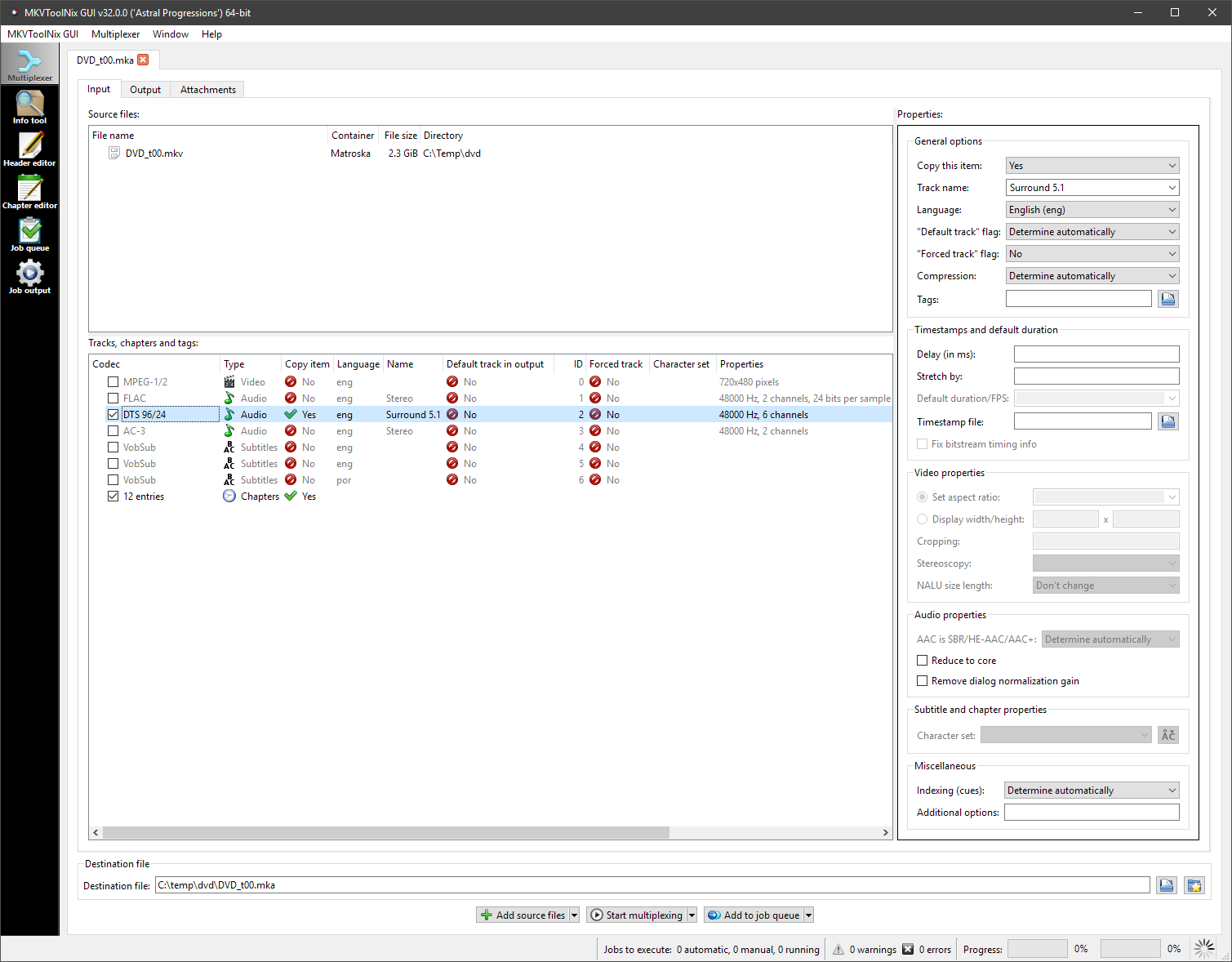
Now switch to the output tab.
The only thing we need to change here is setting the split mode to "Before chapters" and telling it to split before "all" chapters.
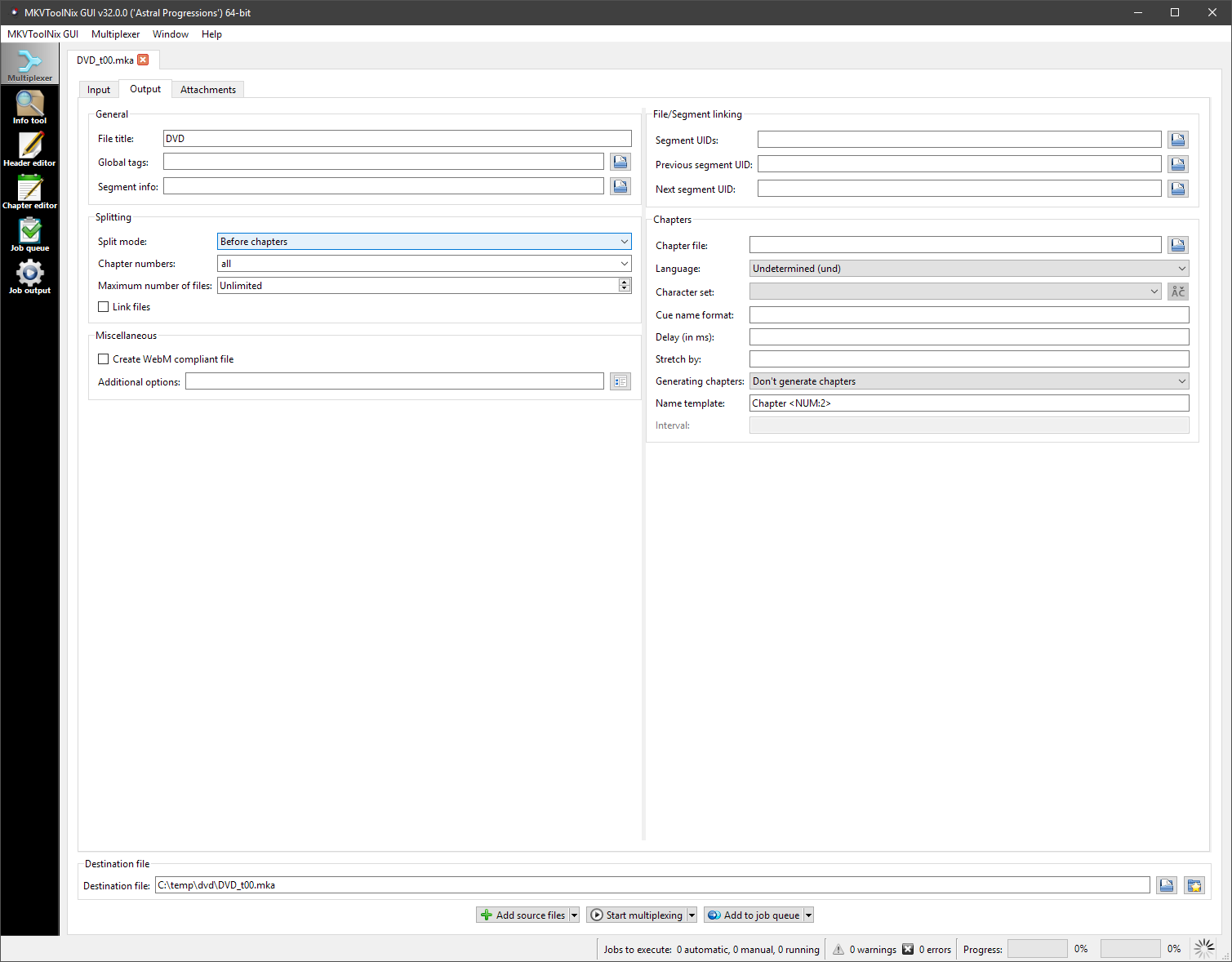
Once this is set, click the "Start multiplexing" button at the bottom of the window.
A few seconds later, and MKV Merge should have split the MKV file into individual MKA audio tracks:
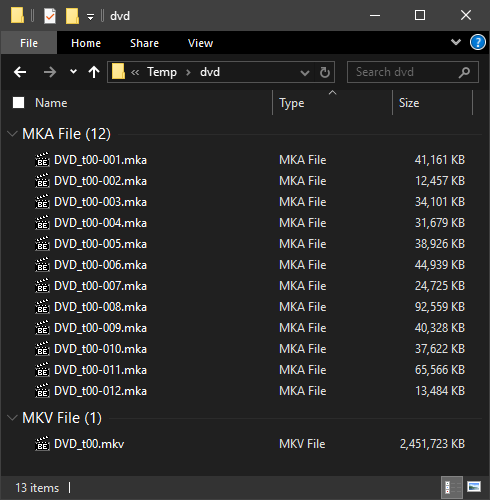
In this example, the ripped DVD is 2.33GB, and the extracted DTS 5.1 MKA audio tracks are only 466MB since we have discarded the unwanted video and audio tracks.
Now all you have to do is import the MKA tracks to Media Center and tag them.

 Author
Topic: [Ripping Guide] Music DVD to audio tracks. (Read 8207 times)
Author
Topic: [Ripping Guide] Music DVD to audio tracks. (Read 8207 times)

