There are
lots of ways to accomplish what you want. You can use the
Rename, Move, & Copy Files tool like this:
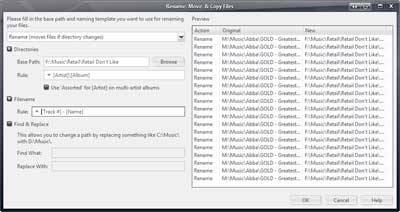
Click to enlargeHowever, this tool is best used when you want to rename a large batch of files dynamically based on the tags of the files. So, for example: Imagine you have a bunch of files that are all in a terribly organized state on disk, named things like "song 1.mp3" in a folder called "new files" with no reference to the artist or album or anything relevant at all. You import these files into MC, and get them all properly tagged and organized, and then you want to "propagate" these changes back to the filesystem to organize the files into a structure like this
F:\Music\Abba\GOLD - Greatest Hits\04 - Mamma Mia.mp3. That's what the
Rename Move & Copy Files power tool is all about. It can do much more than this, of course, but that
type of use is what it is designed for.
In your case, there are better ways. The difference is that you already have your files in a nice directory structure on disk, but you just want to move that whole system to a new spot on disk. This would also apply equally if you wanted to move the files to a different disk, or a different parent folder. A common example would be that your files are in your "My Music" folder in Windows (buried deep in the bowels of the C:\Users\ directory structure), and you want to move them to an external M:\Music\ drive where you have more space.
In these types of cases, there is an easier way using the power of the [Filename] tag in MC. MC will
ALSO rename, move, and copy files around the system for you if you change the
Filename tag of the file. So, for example, if you have that file at
F:\Music\Abba\GOLD - Greatest Hits\04 - Mamma Mia.mp3 and, for some weird reason you wanted to move it to
C:\dumbfile.mp3, literally all you'd have to do is select the file in MC, find the [Filename] tag, edit it, and change the contents
of that tag to "C:\dumbfile.mp3". MC will move the file on disk immediately. Now, this is a silly example, but you can use this power to move files around en masse while preserving the file
structure of those files easily, via the Find & Replace tool. So, instead of using the Rename, Move, & Copy Files tool at all, you could select the files you want to move, and then use the Find & Replace tool like this:
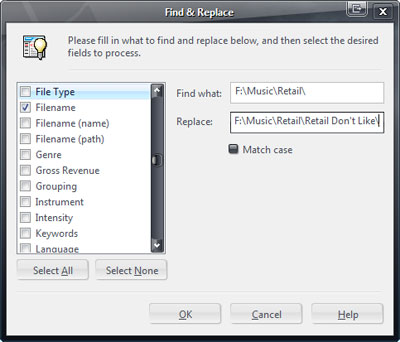
If instead you wanted to move the entire contents of
C:\Users\tcman41\Music over to
M:\Music\ (while preserving the
Abba\GOLD - Greatest Hits\04 - Mamma Mia.mp3 part of the filenames), you would just put the different appropriate text in the
Find What and
Replace boxes in the tool's dialog box. It will find the exact text in the [Filename] tag and change it, which will cause the files to move, but still be all properly linked in MC.
Just make
VERY SURE that the only tag you have selected on the left hand side list is the Filename tag, and be very careful about what text you enter into the Find what and Replace boxes, because if you mess this up, it will actually move your files and obliterate your naming structure.
As with ANY file moving, copying, or renaming operation, we STRONGLY recommend that you do a handful one at a time before you use the tool on a bunch of files at once, just to make sure a small typo doesn't send your system into fits.
 Author
Topic: How to move files and have JRiver 15 update my library accordingly? (Read 2418 times)
Author
Topic: How to move files and have JRiver 15 update my library accordingly? (Read 2418 times)

