Something interesting is going on here...
"It" means what we were talking about. I created a theater-mode view as I described in my post above. It shows all albums, on a single level, sorted first by AlbumArtist, then by release date. The caption for each item is the Album Name only. Clicking on an album then drills down in to the tracklist for that album.
Here are the screenshots for how the views and sorting are configured:
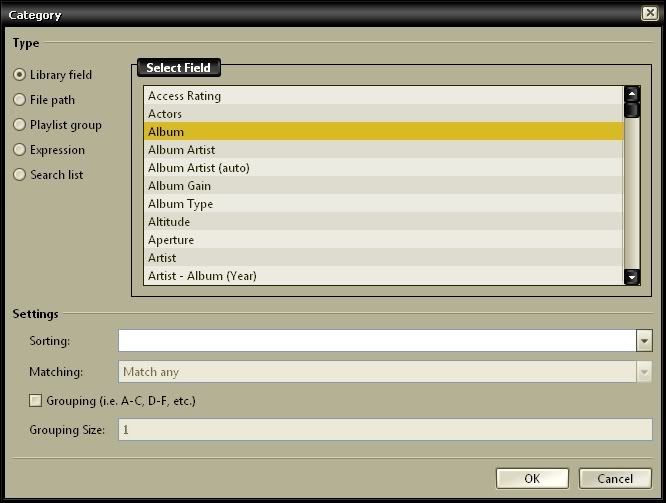
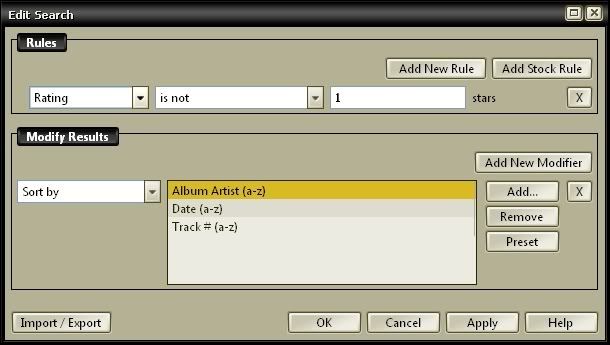
And here's the result:
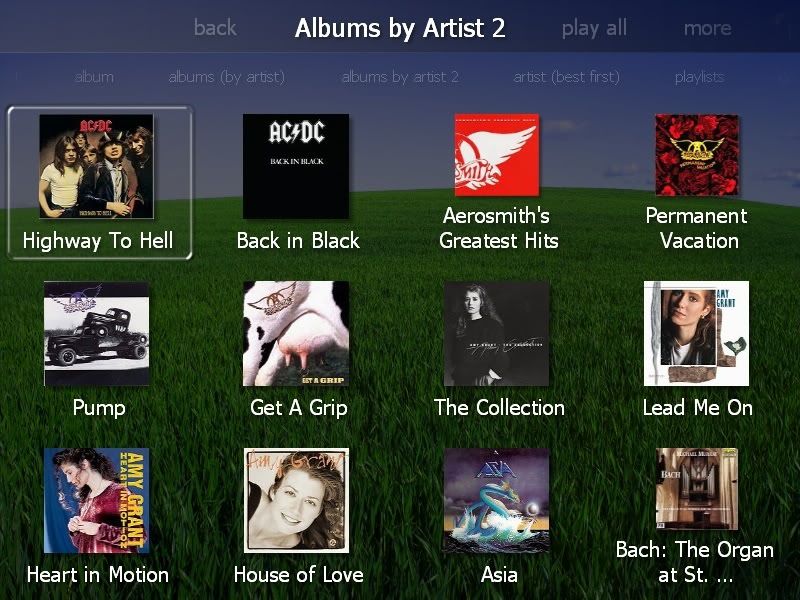
Note that AC/DC comes before Aerosmith, but Highway to Hell comes before Back in Black. Sorted by AlbumArtist, then Date.
The interesting thing is that in going through the exercise of creating the screenshots for you, I found that I could not reproduce it again. The key seems to be that in the view creation, the "Sorting" selection is EMPTY. (see pic) This view was originally created in MC 16.0.87. Now in 16.0.105, there does not seem to be any way to leave this unspecified. MC now insists on applying a sorting selection, and then that sorting selection overrides what I specified in the file display rules. When this field is blank as shown, it allows my sorting rules to be applied.
The current build seems to be enforcing the behavior you mentioned, but I was able to create this view in the previous version, and the view still works.
Was this a feature? A bug? Is there some tricky clicking necessary to deselect the sorting option that I can't remember? It would be nice if we could get this back (are you listening Matt?

) so that other people could create views like this.

 Author
Topic: Theatre View: How to sort by Artists > Album but all in the same level? (Read 5654 times)
Author
Topic: Theatre View: How to sort by Artists > Album but all in the same level? (Read 5654 times)

