I really care about album art - especially since I got an iPad 3 with its 2048x1536 resolution display. It is now more important than ever to grab the highest resolution, highest quality files possible for it.
Similar to initially ripping your CD library as MP3s because "it sounds good enough" or to save space, and then having to go through the whole process again to rip to lossless (I'm sure many of us have done that) finding good album art is not something I want to go through again at some point in the future.
A major issue - that I have just discovered as I was writing this post - is that Media Center is only writing JPEG files into file tags. (Specifically Apple Lossless in my case)
While more formats are supported, Media Center is converting them to JPG and doing a bad job of it at that.
Source PNG,
Resulting JPG.
Previously I had always been storing a copy of my cover art with the files
just in case anything ever happened to them, but I stopped this practice and removed the existing files, because Media Center
wouldn't handle file renaming properly unless the folders only contained music files. (and I did not have the patience to set up a "maintenance view" as suggested)
Fortunately most of my cover art was already JPEGs, and Media Center doesn't appear to re-compress
those, but it's not something I have actually tested.
The problem is that I don't know which albums were actually using PNG art - I can think of a few, but not all of them, and I don't know that I will be able to source the originals again.
And now what I had intended discussing:
While Media Center's "Get from internet..." option is
sometimes useful, more often than not, I will get similar or better results from a Google search.
There are a few big issues I have with "Get from internet..." as it currently stands.
Firstly, it seems to primarily look for files under 1000px. It is very rare for there to be anything above 1000x1000 shown in the search results, even if much better quality artwork exists.
For example, here's a search for Norah Jones' Come Away with Me:
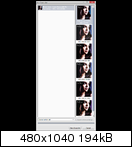
You can see that there are five results, all of which are under 1000px, and most of them are half that resolution.
The Google search I use typically
finds much better results.
https:////www.google.com//search?as_st=y&tbm=isch&as_q=Hexify([Album Artist (auto)] [Album])&safe=images&tbs=isz:lt,islt:2mp,iar:s,imgo:1&biw=1920&bih=984Now there are two good results from that search, but even if they had shown up in Media Center's results, I have no way of evaluating the quality of them.
(p.s. is there a way to have Media Center open multiple links at once? I would prefer search results for "Large Images", "Larger than 2MP", and "Larger than 4MP" to open with a single click)
If I maximize the window, I get a somewhat larger preview of the covers, but nothing that is going to show me the difference in quality between all the 500px images it found.
While you might look at file size as an indicator of quality, a high quality scan will often have a smaller file size than one which is covered in moiré or other artefacts.
If you hover over a thumbnail for a few seconds (I would prefer this to be instant) you get a 480px preview, but that generally means that images are all going to be scaled down, and it is not a good representation of quality.
What I would find much more useful would be a loupe, rather than a scaled-down preview.
In many cases, the difference in quality should be obvious. For example, the highest resolution result for
Queen - News of the World on Google is
1417x1417 - but it is horribly compressed.
After that, there are a number of files at 1000x1000 but they vary in quality hugely - some of them are even from the same source, but have been re-compressed, or sometimes edited and re-compressed:
Example 1,
Example 2,
Example 3If those had been the results that I got in Media Center's search, I wouldn't know which one to choose. (though that 1417px file and Example 1 are so bad they should be obvious even when scaled down to 480x480)
Only that last result is acceptable, because all the others are showing horrible compression artefacts in the red text. You might think it is washed out (though I seem to recall my LP of it looking like that)
but that is an easy fix - which leads me on to my third issue:
Cover art submissions seem to be ignored.
Any time I am dissatisfied with the results from Media Center - whether it's the quality of the results or the resolution - I will seek out the best quality cover art I can find. If I can't find anything suitable at all, I will even go as far as to scan in the cover myself and touch it up, or edit one of the better scans out there. (for example using FFT to remove raster patterns) Now I don't have the best scanner - it's not color managed, and it's a sheet-fed document scanner rather than a flatbed, but it does give better results than are available online for some more obscure albums, or even some that aren't so obscure, but haven't had a recent re-release/remaster. (
Queen Rocks, for example)
I submit these covers to the database, but I have not had a single one show up in my search results when I have tried it.
It would also be nice if there was some indicator to show whether a cover has been user-submitted - which I would expect to be high quality - or if it is from a general cover search.
And finally, thumbnails in the library seem to be of very poor quality. As you scale them up it seems to improve, but at the size I normally leave the thumbnails (128x128) they can look really bad:

