Thank you for the replies. I have read basically the entire wiki, including the one that is linked. Thank you for the replies. I guess what I am saying is, when you have 8,000 + music files alone, and scattered across multiple discs, using the method in the wiki would mean one would still have to search through your main library files to find the path to each music file (or other file) and then manually change it with the Library tool to have all of the files in the same directory. For example, say I have 6,000 + songs in a folder for JRiver in a single directory, with the other 2,000 scattered across 5 different disks. Would I manually have to go down through all 8,000 files, check their file path and make sure they all match? Or could one simply use the "select all" function, then right-click a file and select library tools and change all the files to a specified directory at once? Will this organize each artist, and album into it's own sub folder or simply put all the files into a single folder?
Say for example, I have an artist that has 8 albums with a total of say 80 songs (10 per album). With the Library Tool, will JRiver organize each album from the same artist into it's own folder within the same directory or just put all of the files into a single folder (example D:\JRiver)? Or can the Library Tool organize and consolidate the files with the example above like this:
D:\JRiver\Artist\Album Name\Album Songs - and even possible have the saved artwork within each album's folder such as D:\JRiver\Artist\Album Name\Album Songs\Artwork
So let me make up a fake artist, album and song:
Can JRiver do this like iTunes:
D:\JRiver\The Game(artist)\Computer Love(Album)\Summer Days(Song)\Computer Love(Album Artwork) where each individual track from that particular artist's album is in that specific album's folder with the artwork?
This is what I am referring to when I mean consolidate and organize files, like the way iTunes does. iTunes, in my opinion, is inferior by a long shot to JRiver, but the way it organizes and consolidates all of your files with one command/click is very nice.
Thank you to all who have responded so far and for the links to the Wiki, but I have used the Library Tools method before as well as read pretty much the entire JRiver Wiki (more than a few times). I made sure that I did research before posting this feature request - or if perhaps I just did not understand how to make the Library Tool Feature in JRiver accomplish what I am requesting.
Thank you again to all who have read, responded, and attempted to help, I sincerely appreciate it and appreciate any further suggestions, feedback, or method to do what I am requesting above.
EDIT: I read the Wiki again, and have a better understanding of using the Library tools, just a little confused about the rules field. So would I use the Rules in the Library tools function like the one pictured in the Wiki to accomplish this or would I have to use different rules? This is why I was simply requesting a simple one-click solution to consolidate files, instead of having rules. Perhaps just a consolidate all files option, a prompt that asks for your base path, and JRiver processes them, consolidates them, and organizes them for you with one click without all of the rules.
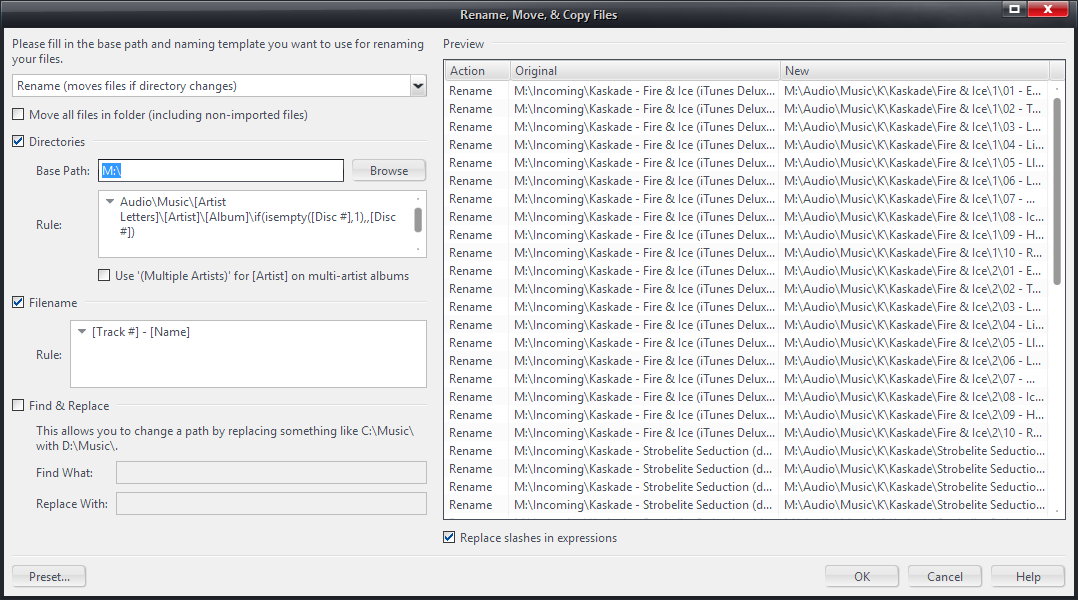

 Author
Topic: Renaming and Moving Files (Read 6714 times)
Author
Topic: Renaming and Moving Files (Read 6714 times)

