I think perhaps you're making this more unnecessarily complicated than it needs to be... Though I could certainly have missed something (I admit I skimmed this somewhat).
I can't remember the last time I ripped a CD. However, I do remember my previous setup for it at the old house. I had a HTPC in the Living Room, my laptop clients (which in remotely modern years didn't include disc drives), and the server in my office in the basement. The server had an optical drive, but it was all the way downstairs. So, I would semi-frequently end up ripping discs on the HTPC instead.
Setting up to do this is simple:
1. Make a Library Backup on the server.
2. Make a new Library somewhere on your C drive on the client (or just switch to the default built-in Library if you didn't forcibly delete it) and load it.
3. Restore the Library Backup (making sure to DISABLE the Restore Settings portion of the restore).
4. The files in this Library are effectively junk, but this gives you the basic "Library structure" (useful Views and Smartlists and whatnot) that you're used to. So, remove everything. Switch to an Advanced View that shows all imported media...
5. Command/Control-A. Delete. Choose
Remove from Library (ONLY! Don't delete your media files like a fool.)
6. Set up the Tools > Options > File Locations > Audio setting to point to a directory on your NAS that is watched by Auto-Import on the server. (And, while you're in there, set your Ripping settings properly under CD, DVD, and BluRay, if needed.)
Done. Now you can use this Library whenever you need to rip a disc. Switch back to the server Library when you're done and Auto-Import will pick it up and done and done.
If it would be convenient, you can make different Start Menu shortcuts to the different Libraries. Or you can add a Library toolbar button to make it super-easy to switch between Libraries (that's what I do):
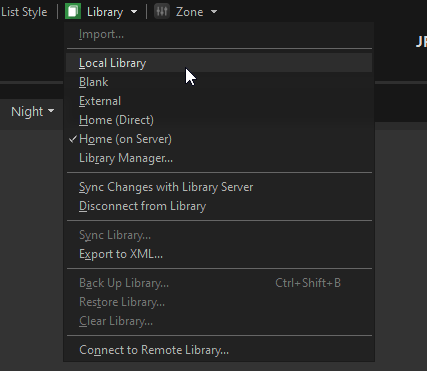
If you really want, for another purpose, I worked on a VB script a few years ago that would do this:
1. Quit any local copy of MC that was running.
2. Send a Quit command to my server via MCWS.
3. Wait a while for the server to shut down.
4. Re-open the client using the "direct" version my main Library (served over the network via network share, rather than connecting to the Library server).
I didn't ever finish it and I don't remember what state it is in, and I recall I kinda stopped because it became a little fiddly to figure out an appropriate Wait time for step 4 above*. I'm pretty sure I do have a separate script that is in some semblance of order that does only Step 2 above (and that's really the "hard" part if you don't know how to call MCWS via VB), at the least. In any case, if you want it, I'd be happy to dig out what I have and post it.
* - If the server is in the middle of a tagging operation, it'll take a variable amount of time to actually exit because it waits for the tagging to finish. If that tagging operation is a Rename, Move, and Copy Files action, it could take a really long time. I remember thinking "I can get to a good value when I play with it" but then never came back to the attempt.
 Author
Topic: Ripping Discs from a client macine (Read 3136 times)
Author
Topic: Ripping Discs from a client macine (Read 3136 times)

