but he said
I know, but his screenshot shows editing one of the Auto-Import directory entries, with the combobox open.
To tcman...
Watch my movie (above).
When you are at this page:
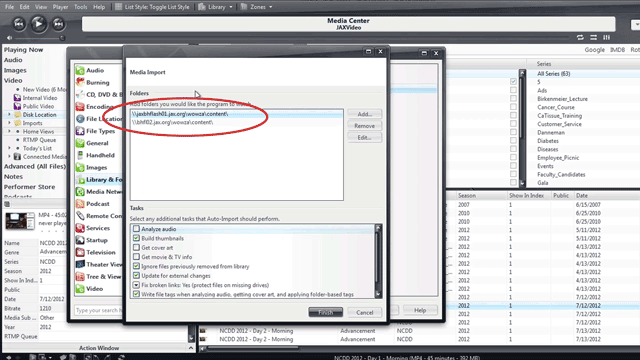
click to embiggenThe directories listed in the box (circled in red) are the ones that are being currently monitored by MC's Auto-Import system. You can select and remove them by simply selecting the line in the box, and hitting the "remove" button to the right. You can edit existing ones, or add new ones, by using the Edit or Add buttons.
Once you Edit an existing entry, or add a new one, it shows you this dialog (which is what you screen captured above)...
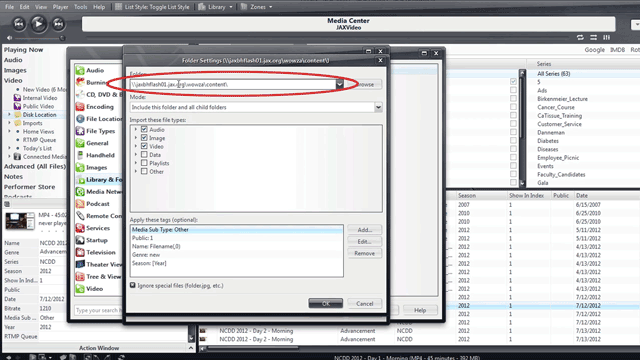
click to embiggenIn here, in the combobox I have circled in red, you can either type any directory path on your system to monitor it (including UNC paths starting with \\servername\ if you'd like, mounted network volumes, and local disks). You can also click the browse button and browse and find the drive/folder you want to monitor, just like you'd open a file in any other program.
Underneath the combobox dropdown (the little arrow next to the place where you type here), it just shows a list of "recently used folders" and probably "commonly used folders" (in your user directory). That's just a shortcut to make it quicker and easier to enter those common or recently used directories in. They have no effect other than to allow you to quickly choose one.
That is standard Windows application behavior.

 Author
Topic: Where to see/find auto-import settings (Read 3560 times)
Author
Topic: Where to see/find auto-import settings (Read 3560 times)

