there's a lot of scope to play with, if you can imagine it, you can probably do it. I often found myself looking for a particular track, and so, thought, why not combine the two databases and just do one search? Enabling bi-directional filtering for the viewscheme adds plenty of functionality too.
"where is it?"
1. Populate MC's CD/DVD databasegather together all of your audio cd's and audio file backup discs and feed them into your optical drive while MC is open. For most mainstream stuff, YADB should provide for you, be prepared to type in the details of any stuff that might be considered 'obscure' though. You don't need to rip, or import, or anything else, just let MC see the discs and display their contents.
2. Create the viewschemein MC's tree, click on 'playing now'
from the top toolbar, click on 'edit' and then on 'add view scheme' to launch the following dialogue:
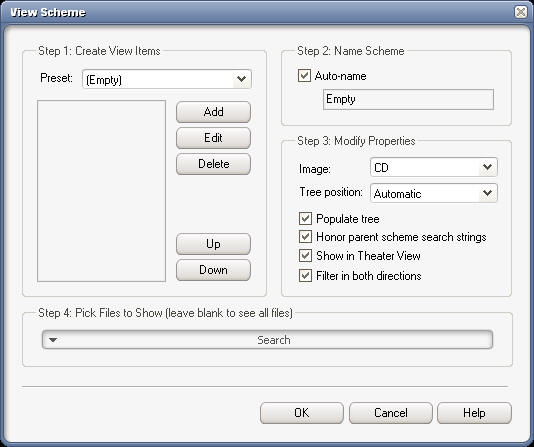
fill it out like so:
 Step1: each 'view item' will be a pane
Step1: each 'view item' will be a paneignore the presets. click the 'add' button, choose standard item, then choose 'Album Artist (Auto)' from the list, and give it a grouping of 2 (or 3, or 4 if you prefer).
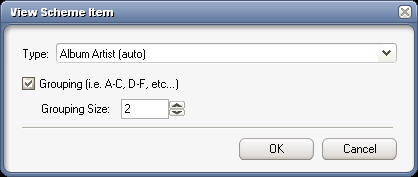
next, choose 'Album Artist (Auto)' again, but this time, do not set any of the grouping options.
next, add the standard 'Album' item using the same steps as above.
next, we add the 'where is it?' pane. this made using an 'advanced expression', so, click the 'add' button once more, only this time, click on 'advanced expression' to open the expression editor:
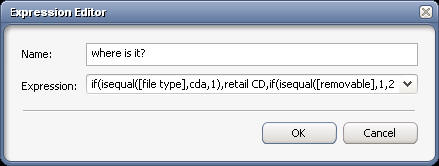
fill it out as shown. you can copy/paste the following line into the expression field:
if(isequal([file type],cda,1),retail CD,if(isequal([removable],1,2),offline,available))
for the curious, it says:
if a file is a .cda file, then display retail cd for this file,
if it's not a .cda file, is its [removable] flag set? if it is, then display offline for this file (audio file on backup disc)
if it's not a .cda file, and it's [removable] flag is not set, it must be available via the main library, so, display available for this file.
the official database expressions page can be found
herenext, add the standard item, 'Volume Name'
finally, add the 'people' pane, which is also a standard view item.
Step 2 is, I think, intuitive enough.
Step 3 is 50% down to personal preference. honour parent search strings should be unchecked and filter in both directions must be checked. theatre view and tree options are for you to decide.
Step 4 is where it all happens. Paste the following line into step 4's field:
~d=mc [media type]=audio
click the OK button to close the dialogue, and see your new view scheme placed on the root of your tree.
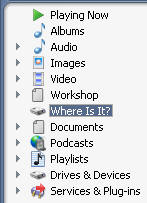
Using the view scheme:select the view scheme in the tree and type into the search field (up there in MC's top-right corner)
the scheme filters down to show where it is. for this image, i searched for morning glory
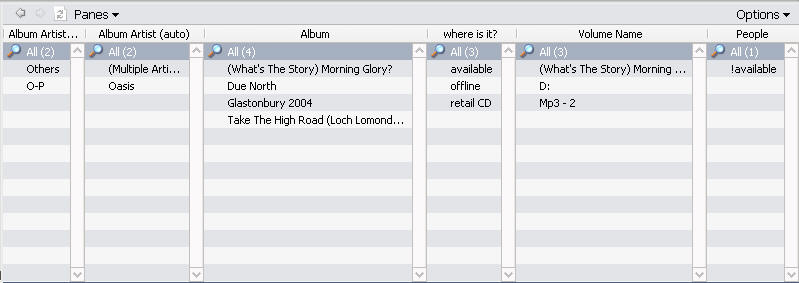
here, the view scheme tells me at a glance that I have hits on retail cd, a backup disc called mp3-2 and also hard drive D:\
Are friends always borrowing cd's? Would you like to keep track of who has what? then use the [people] tag. It works both ways, so if you're looking for a cd/dvd, this will tell you if there's any point getting out of your chair to find it or not, or conversely, clicking on a name will show exactly what that person currently has away with them.
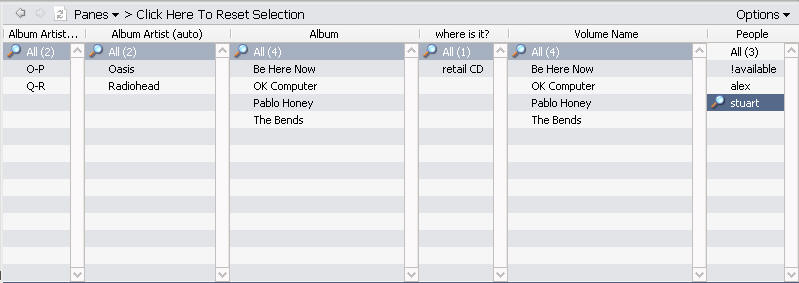
I find this a really useful viewscheme, you may do too.
I plan to tweak it a bit more soon, so that it will also show me at a glance which of my cd's I have not ripped.
That's all for now folks, time for me to go to work.
hope you enjoy,
-marko.

 Author
Topic: Use MC as total music index? (Read 3751 times)
Author
Topic: Use MC as total music index? (Read 3751 times)

