As I explained, folders will always show a "dot" (or grayed-filled) icon like this:
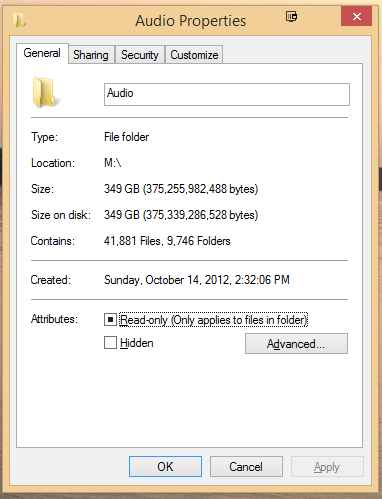
Because there is no such thing as a read-only folder. What you did is exactly how you apply the change to all contents of a folder. However, you cannot change the attributes of a file that you do not own or do not have permissions to modify. This can happen for a variety of reasons. Common reasons are using multiple user accounts on a computer, sharing files between computers with dissimilar user accounts, and restoring files from a backup image. But other things can happen including just filesystem metadata screw ups.
If you're having trouble like this, and the files should not be read only:
Make sure they aren't actually in-use by other applications. That's probably the most common problem. Assuming it isn't that (maybe reboot to make sure), a good first step is always to do chkdsk on the disk that stores the files. This verifies and repairs the filesystem metadata structures (including security settings for files) on a disk. This is described here:
http://wiki.jriver.com/index.php/Troubleshooting_DisksThen, take ownership of the files as is described above, and then lastly take full permissions on the folder at the top (and all sub-directories and files). Guides for doing this are linked in my instructions above.

 Author
Topic: Read only, Windows 8.1 [Solved] (Read 9369 times)
Author
Topic: Read only, Windows 8.1 [Solved] (Read 9369 times)

