Configuring the MC_AEPL script: The script is already configured for PDVD and Steroscopic Player, though you may need to make changes if any of the installation directories are not the default. I've tried to keep all of these in the section marked "User Settings" so they should be easy to modify if needed. There are then sub-sections for:
- MC's details (Installation Path and running Program Name)
- NVIDIA 3D Vision Toggler (Installation Path)
- PowerDVD / Steroscopic Player / TotalMediaTheatre (Installation Path, it's running Windows Title, and any additional parameters/switches it needs).
Configuring MC: Under Tools --> Options --> File Types you can specify for each file type a "Playback Method". Change this from "Automatic" to "External Program (custom)" and complete the details in the following examples (and as shown in the pics):
- Program: Path to where you are running MC_AELP.ahk (or .exe if you have compiled it)
- Arguments: These are in the form of
"[The Item To Play],What External Player to Use,IF You Want to Enable NVIDIA 3D"Note: You must wrap all the Arguments in Quotes.
Valid Arguments are:[The Item To Play] : use
[Filename] [What External Player to Use] : use either
PDVD or
SP or
TMT (for PowerDVD, Steroscopic player, and TotalMediaTheatre respectively)
[IF You Want to Enable NVIDIA 3D] :
N3D if you want to Enable the setting, else leave it blank
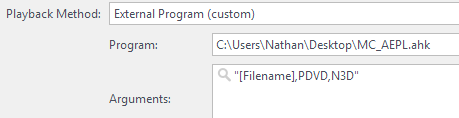 Notes
Notes: Couple of thing I've found:
- Make sure you system is all working fine first (including 3D viewing). This script just calls the various bits and will not "fix" something that is broken.
- I don't like how the NVIDIA does it 3D profile as when you enable it, you lose "std" 2d 23.976 and 24hz profiles. The toggle was added to get around this by turning it on and off. I have noticed that after a few toggles it all seems to be working but you are not seeing 3D. If that is the case a reboot fixes it.

 Author
Topic: Integrating 3rd Party Players in MC (eg for Full Menu and 3D Bluray Playback) (Read 64742 times)
Author
Topic: Integrating 3rd Party Players in MC (eg for Full Menu and 3D Bluray Playback) (Read 64742 times)

